Amazon S3 Credentials from Environment Variables
You may use this storage type if you would like to load Amazon S3 credentials and session tokens from environment variables.
This could be useful in cases when you would like to obtain temporary credentials and session tokens
on your own and update environment variables when required.
The following environment variables are supported:
-
AWS_ACCESS_KEY_ID - to obtain Access Key ID
-
AWS_SECRET_ACCESS_KEY - to obtain Secret Access Key
-
AWS_SESSION_TOKEN - to obtain Session Token (optional)
These variables are fully compatible with official AWS Tools/CLI for Windows.
Variable values are cached for 3 seconds.
To load Access Keys from Environment Variables
1. Start S3 Browser and click Accounts -> Add New Account.
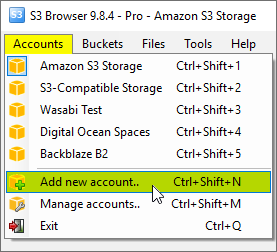
Click Accounts -> Add New Account
The Add New Account dialog will open:
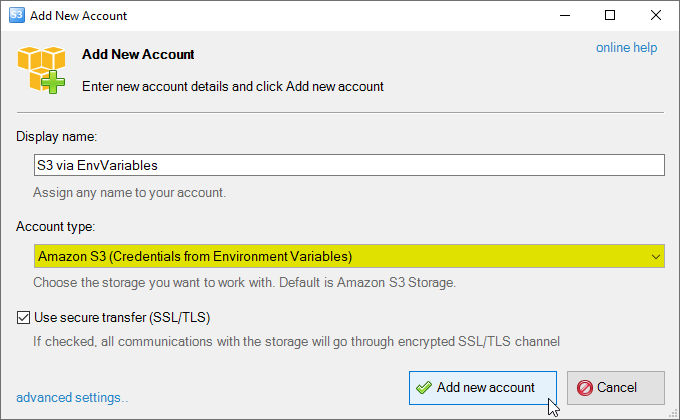
Add New Account dialog.
2. Select Amazon S3 (Credentials from Environment Variables)
3. Enable SSL/TLS option if you would like to work via encrypted SSL/TLS channel.
4. Click Add new account
You can now choose the newly added account from the Accounts menu:
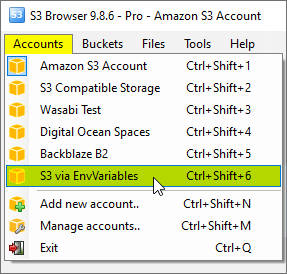
Click Accounts -> Account Name to switch between accounts.
Advanced Account Settings
You may also configure additional settings when adding new or editing existing account.
In order to open advanced account settings, please click the advanced settings link
located at the bottom left corner of the dialog.
The Advanced Account Settings dialog will open:
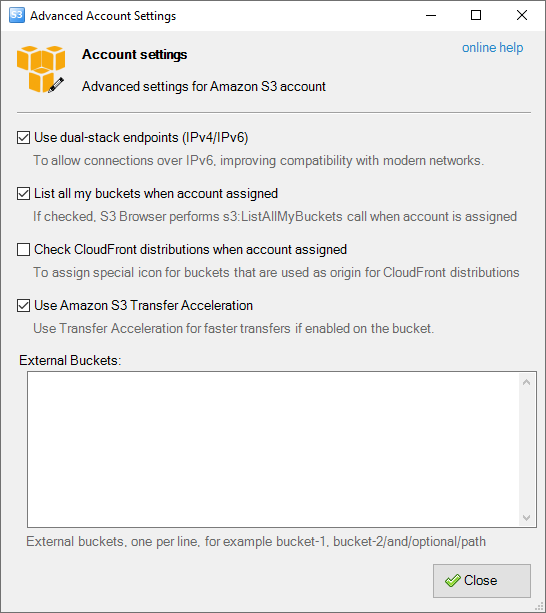
Advanced account settings
You may configure the following settings here:
Enable Dual-Stack Endpoints (IPv4/IPv6) - When checked, S3 Browser will use dual-stack endpoints
to access storage, allowing connections over both IPv4 and IPv6.
This improves compatibility with networks that support IPv6.
List All My Buckets When Account Assigned - When checked, S3 Browser will perform the
s3:ListAllMyBuckets call when the account is assigned. If the account does not have permission
to list all buckets, you can uncheck this option to avoid failed tasks and warnings in the log.
Check CloudFront Distributions When Account Assigned - When checked, S3 Browser will perform the
cloudfront:ListDistributions call when the account is assigned, allowing it to set a special
icon for buckets used as origins for CloudFront distributions. If the account does not have permission to
list CloudFront distributions, you can uncheck this option to avoid failed tasks and warnings in the log.
External Buckets - You can edit the external buckets associated with the account. Each bucket should be listed on a new line.
Optional paths are also supported, with a slash used as the delimiter (e.g., my-bucket/and/optional/path).
|

