How to connect to Amazon S3 in China Region
At the end of 2013, Amazon Web Services Team
announced the new China (Beijing) Region which aims to help customers
reduce latency to end-users based in China. Three years later, at the end of 2017, the new Ningxia region was
announced.
With S3 Browser Freeware
you can easily start working with Amazon S3 storage in China. Both regions are fully supported.
To connect to Amazon S3 in China:
Please note: to start working with Amazon S3 in China region you need to ==>> sign up <<==
for a separate set of account credentials unique to the China Region. Customers with existing AWS credentials
will not be able to access resources in China and vice versa.
1. Start S3 Browser and click Accounts -> Add New Account.
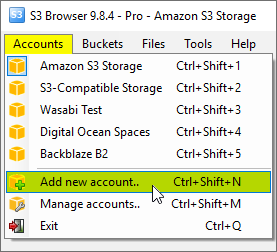
Click Accounts -> Add New Account to add new account.
The Add New Account dialog will open:
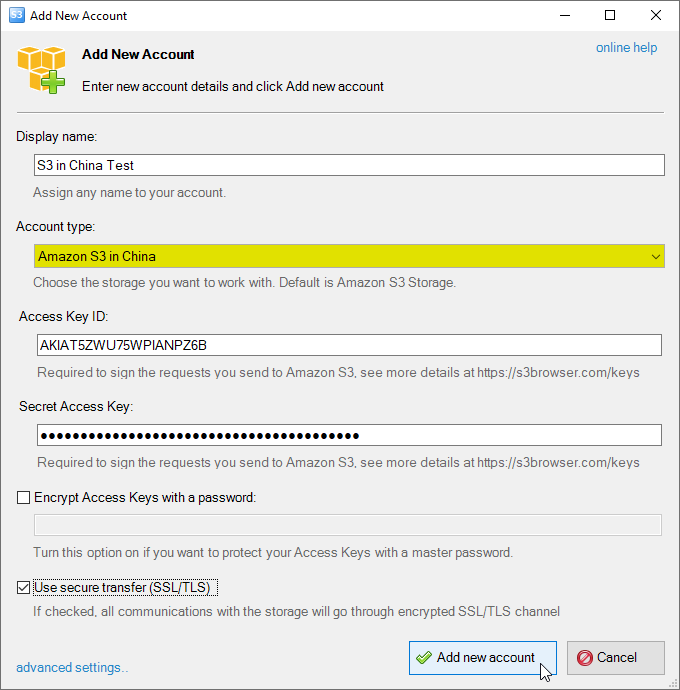
Add New Amazon S3 in China Account dialog
2. Choose Amazon S3 in China as account type.
3. Specify Access Key ID and Secret Access Key.
4. Turn on Encrypt Access Keys with a password - if you would like to protect your
Access Key ID and Secret Access Key with a master password.
You will be asked for a master password each time you open the account.
5. Turn on Use secure transfer (SSL/TLS) - if you would like to encrypt all communications with the storage.
6. Click Add new account
You can now choose the newly added account from the accounts menu:
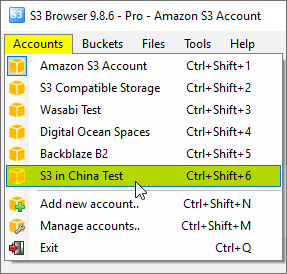
Click Accounts -> Account Name to switch between accounts.
Advanced Account Settings
You may also configure additional settings when adding new or editing existing account.
In order to open advanced account settings, please click the advanced settings link
located at the bottom left corner of the dialog.
The Advanced Account Settings dialog will open:
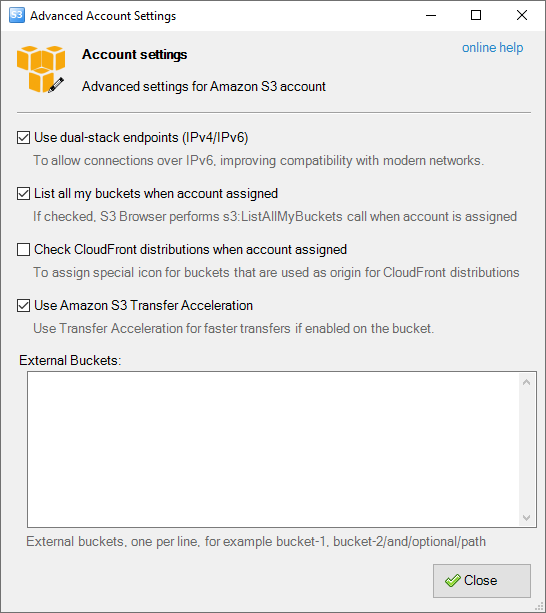
Advanced account settings
You may configure the following settings here:
Enable Dual-Stack Endpoints (IPv4/IPv6) - When checked, S3 Browser will use dual-stack endpoints
to access storage, allowing connections over both IPv4 and IPv6.
This improves compatibility with networks that support IPv6.
List All My Buckets When Account Assigned - When checked, S3 Browser will perform the
s3:ListAllMyBuckets call when the account is assigned. If the account does not have permission
to list all buckets, you can uncheck this option to avoid failed tasks and warnings in the log.
Check CloudFront Distributions When Account Assigned - When checked, S3 Browser will perform the
cloudfront:ListDistributions call when the account is assigned, allowing it to set a special
icon for buckets used as origins for CloudFront distributions. If the account does not have permission to
list CloudFront distributions, you can uncheck this option to avoid failed tasks and warnings in the log.
External Buckets - You can edit the external buckets associated with the account. Each bucket should be listed on a new line.
Optional paths are also supported, with a slash used as the delimiter (e.g., my-bucket/and/optional/path).
|

