There are different ways to handle files that are already on the destination.
i.e. the situation when you upload a file to Amazon S3 and there is already a file with the same name in the bucket,
or when you download a file from Amazon S3 and there is a file with the same name in the local folder.
To configure how S3 Browser should handle these situations, please open Tools, Options, General, Overwrite options for existing files:
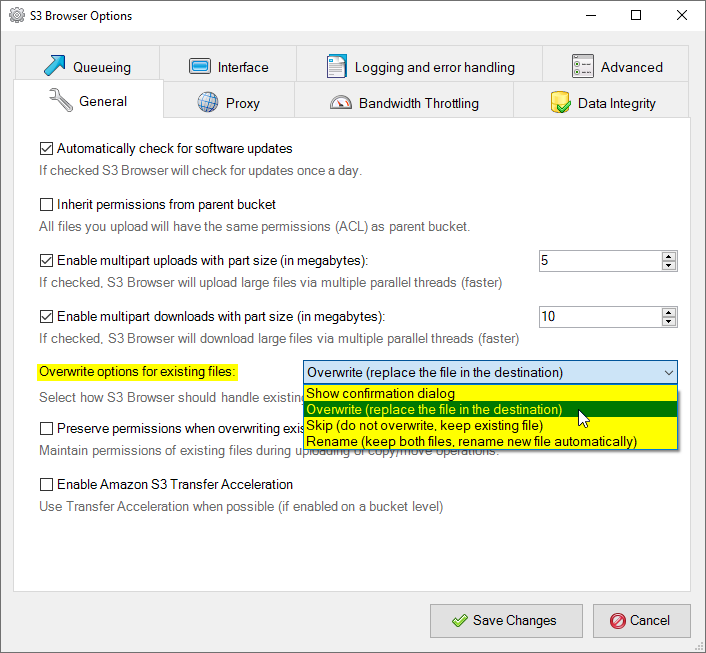
Tools, Options, General, Overwrite options for existing files
The following options are available:
Show confirmation dialog
When this option is selected, S3 Browser checks if there is the file with the same name on the destination
for each upload, download, copy and move operation.
If the file with the same name is found on the destination, the following dialog appears
and you may choose what to do with the file.
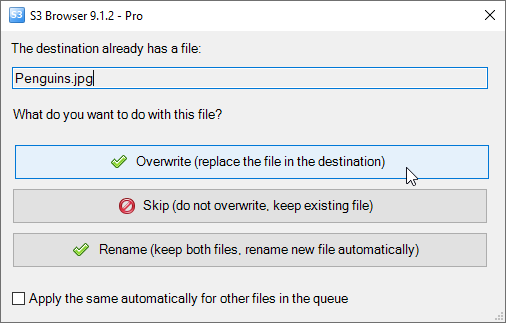
The File Already Exists dialog
Overwrite (replace the file in the destination)
When this option is selected S3 Browser does not check if there is the file with the same name on the destination,
the files are copied as is, if there is the file with the same name on the destination, it will be silently overwritten.
This is the most inexpensive option as it does not generate extra HEAD request for each upload/copy/move operation.
This option is selected by default.
Skip (do not overwrite, keep existing file)
When this option is selected, S3 Browser checks if there is the file with the same name on the destination
for each upload, download, copy and move operation.
If the file with the same name is found on the destination, the current operation will not continue, existing
file on the destination will remain intact.
Rename (keep both, rename new file automatically)
When this option is selected, S3 Browser checks if there is the file with the same name on the destination
for each upload, download, copy and move operation.
If the file with the same name is found on the destination, the new file is renamed automatically,
existing file remains intact, you get two files on the destination.
Cost considerations for some options
S3 Browser sends one HEAD request to Amazon S3 for en each file it checks the existence on the destination for.
Thus if you upload significant number of files, the same number of HEAD requests added to your final bill if one of the options
is selected
-
Show confirmation dialog
-
Skip (do not overwrite, keep existing file)
-
Rename (keep both files, rename new file automatically)

