The Preview Feature
The Preview Feature - Overview
S3 Browser supports
the Preview feature, allowing you to preview certain file types directly from the S3 Browser interface.
Currently, the following four file formats are supported:
S3 Browser uses its own file-type detection algorithm, which doesn't rely on file extensions or MIME types.
How to Preview Files
1. Select the file you want to preview.
2. Open the Preview tab.
Image Viewer
For image files, the viewer automatically resizes images that are larger than the available area in S3 Browser,
ensuring they fit properly within the interface. You can view the original image dimensions from the context menu
You can also copy the web URL, HTML code, and image dimensions using the context menu.
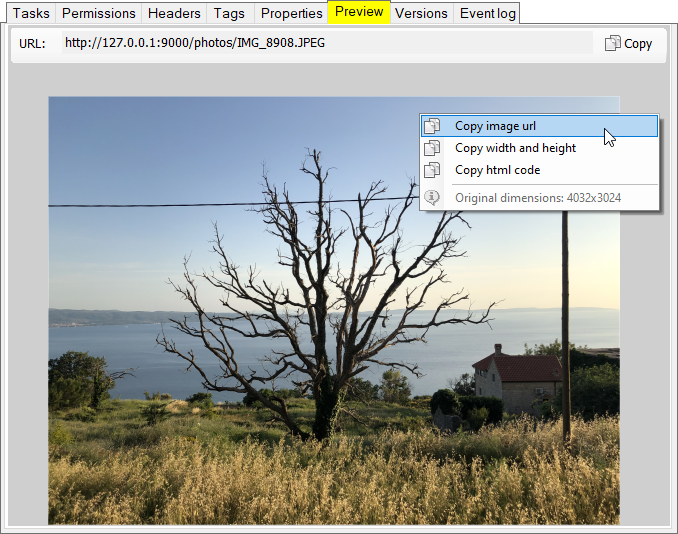
Image viewer with auto-resize and HTML code generation feature.
Text Viewer
The text viewer applies automatic formatting for XML and JSON files, making it easier to read structured data.
Standard plain text files can also be previewed in this viewer. You can copy the text content using the context menu.
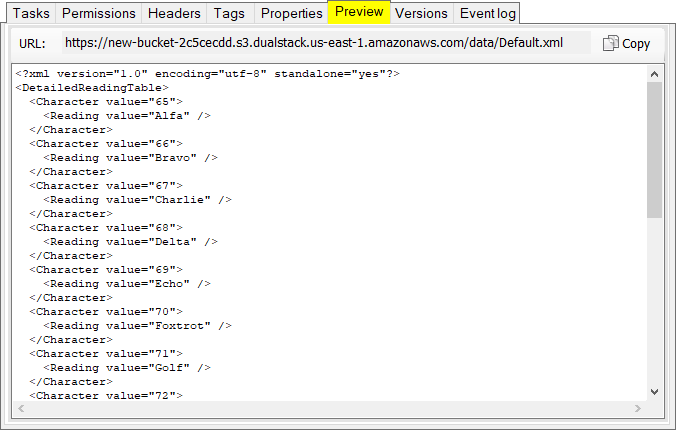
XML viewer with automatic formatting.
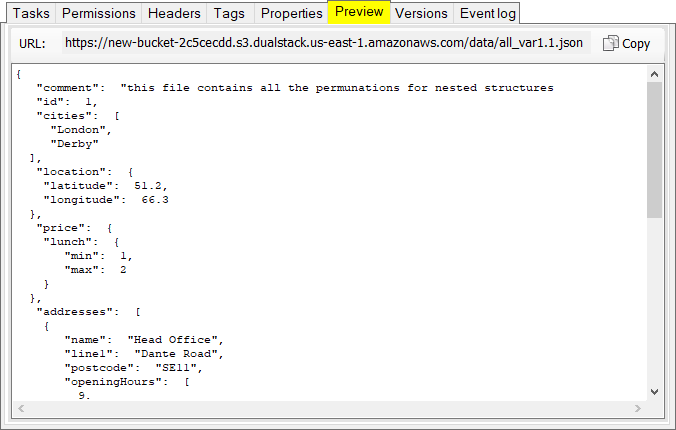
JSON viewer with automatic formatting.
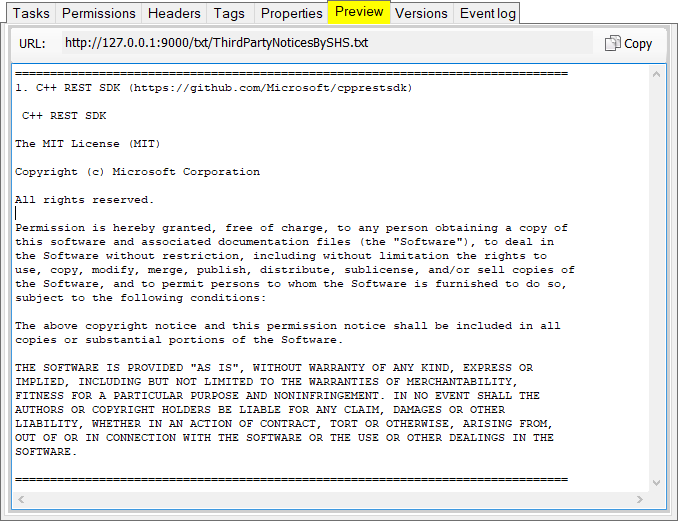
Plain text viewer for text files.
Table Viewer
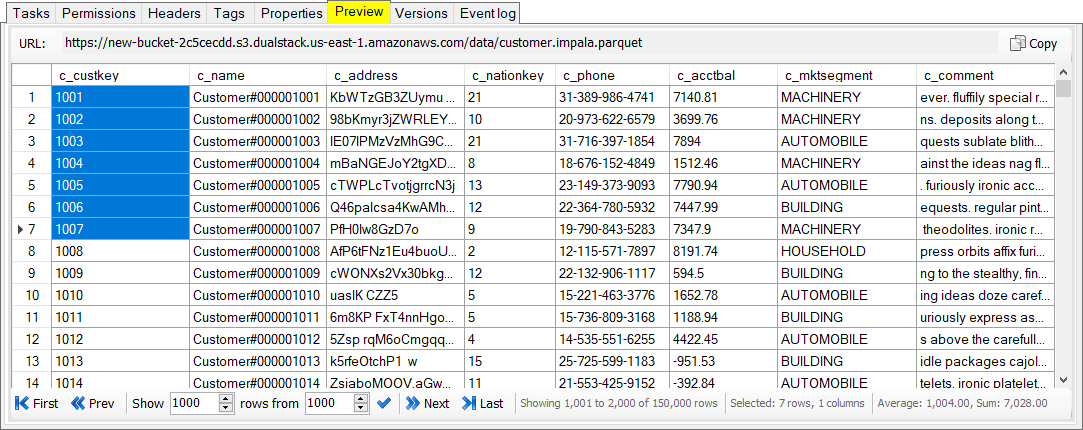
Table viewer for CSV and Parquet files.
The Table Viewer provides a user-friendly interface for previewing CSV and Parquet files,
with features focused on ease of navigation and data exploration.
The following pagination controls are located in the bottom toolbar,
allowing you to navigate through large datasets:
- First: Takes you to the beginning of the dataset.
- Prev: Moves to the previous page.
- Next: Advances to the next page.
- Last: Jumps to the end of the dataset.
A dropdown menu labeled "Show" allows you to select the number of rows to display per page,
helping manage visibility and performance with larger files.
The summary text label provides helpful statistics, including:
- Row Range: Displays the range of rows currently visible (e.g., "Showing 1,001 to 2,000 of 150,000 rows").
- Selection Count: Shows the number of selected rows.
- Average and Sum: Provides the average and total of numeric values in the selected column, allowing for quick calculations without external tools.
Hex Viewer
The hex viewer allows you to inspect the raw binary content of files in hexadecimal format.
This can be especially useful for analyzing non-text files such as executables, video files,
or any other binary data.
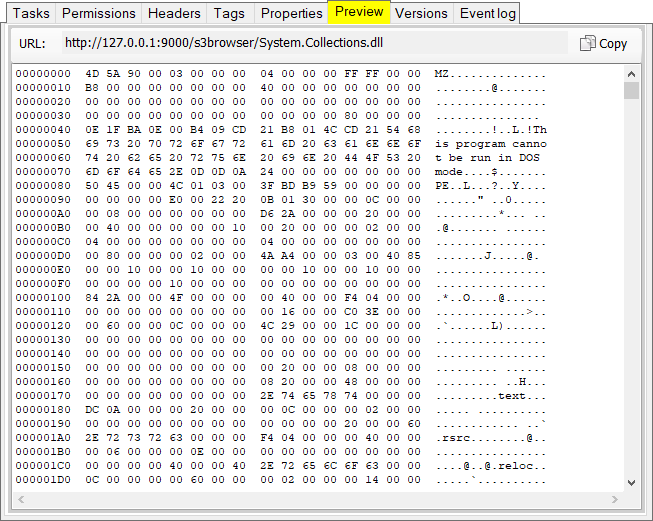
Simple hex viewer for binary files.
Preview Settings
To show a file preview, the file must be fully downloaded to your local machine,
and it is also loaded entirely into memory. This can impact performance for large files.
You can control the maximum file size for previewed files in S3 Browser.
Set this limit by navigating to Tools, Options, Interface and adjusting the
Limit the max file size for Preview (MB) setting.
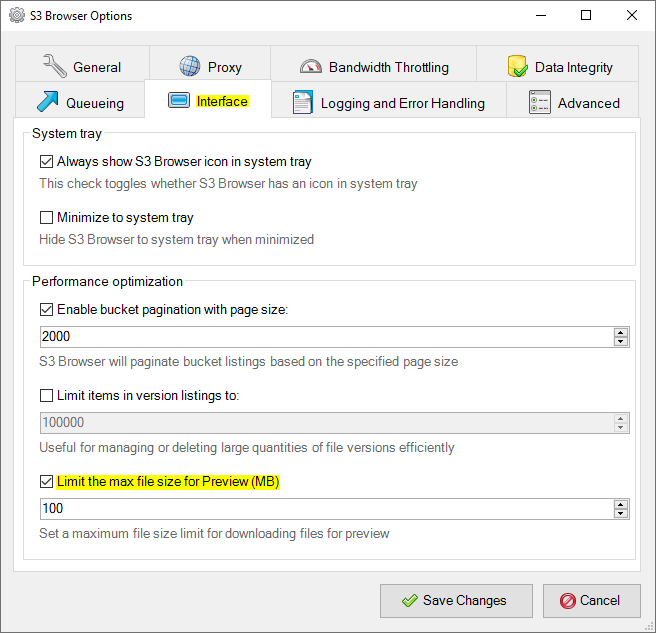
Setting the maximum file size for preview in the Interface options.
This setting allows you to specify a maximum file size in megabytes, helping to manage performance
by preventing excessively large files from loading in the preview feature.
|

