Server-Side Encryption Rules
Server-Side Encryption Rules Overview
Server-Side Encryption Rules allow you to apply Server Side Encryption automatically
when you upload the files to Amazon S3.
This is a set of bucket/key rules you define in S3 Browser, and S3 Browser uses these rules during uploading
to apply defined SSE type to the matching files.
These rules are stored locally and are S3 Browser and machine specific, if you upload from another computer,
the rules do not apply. You may however transfer the rules file between computers (%APPDATA%\S3Browser\bucket.rules).
There is another way to automatically apply SSE - Amazon S3 Default Bucket Encryption - an Amazon S3
feature that allows you to enable SSE on a bucket level, this is an S3 native feature and it is tool/computer independent.
The pros of S3 Browser's Server-Side Encryption Rules are:
-
Flexible - The rule may cover single file/folder/buket or group of files/folders/buckets.
-
SSE-C support - Server-Side encryption with customer provided key (SSE-C) is supported.
The cons of S3 Browser's Server-Side Encryption Rules are:
-
Machine/App specific - The rules are S3 Browser specific and are stored locally, if you upload
from another machine or application, the rules do not apply.
To add new SSE Rule
1. Click Tools, Server-Side Encryption..
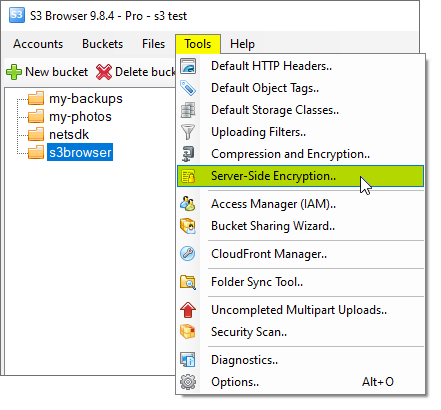
Click Tools, Server-Side Encryption..
The Server-Side Encryption Rules dialog will open:
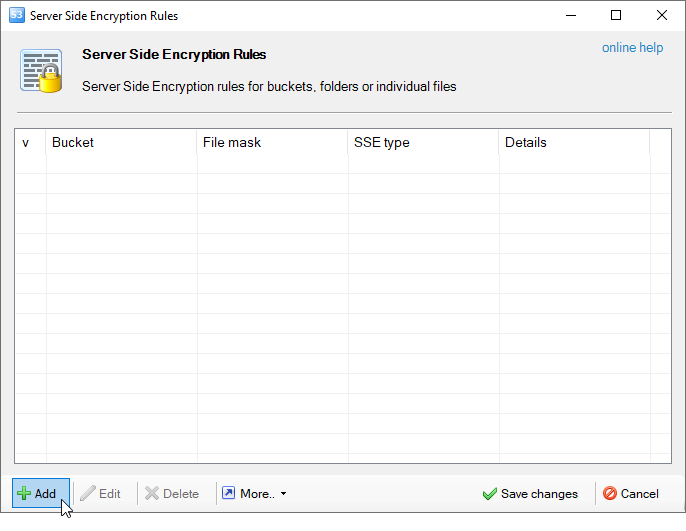
Server-Side Encryption dialog allows you to view/edit/delete SSE Rules
2. Click Add, the Add New Server-Side Encryption Rule dialog will open:
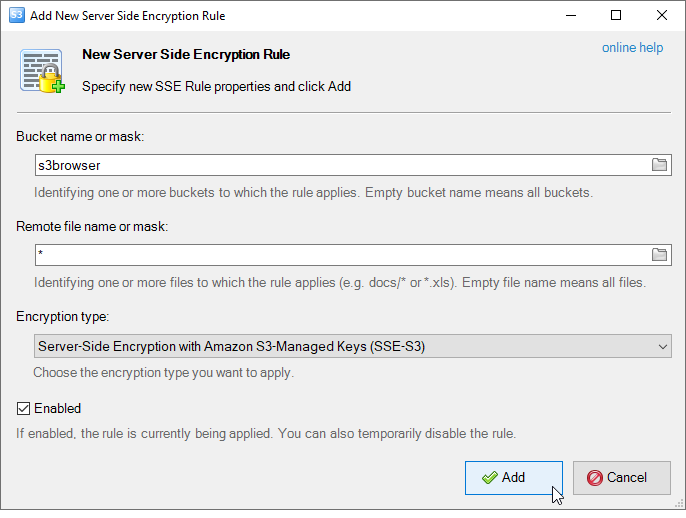
Add New Server-Side Encryption Rule dialog allows you to add new SSE Rule
3. Specify Bucket name or mask, File name or mask, and choose Encryption Type and click Add.
Bucket name and File name are optional fields. If you will leave them empty, S3 Browser will
apply the rule for any file you upload to any bucket.
You may also use wildcards to to specify the bucket or file mask, for example the file mask docs/* will apply
the rule for all files you upload to the docs folder, the mask *.docx will apply the rule to all DOCX
files you upload to the bucket.
3. Click Save changes
To Edit the Rule
1. Select the rule you want to edit and click Edit
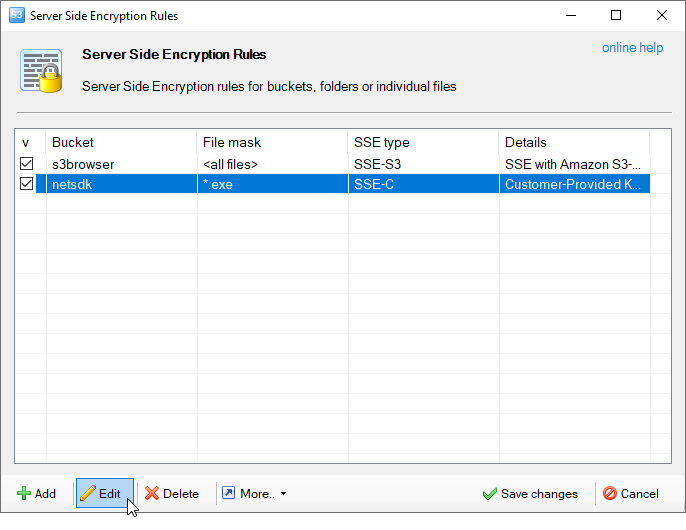
Select the rule and click Edit
The Edit Server-Side Encryption Rule dialog will open:
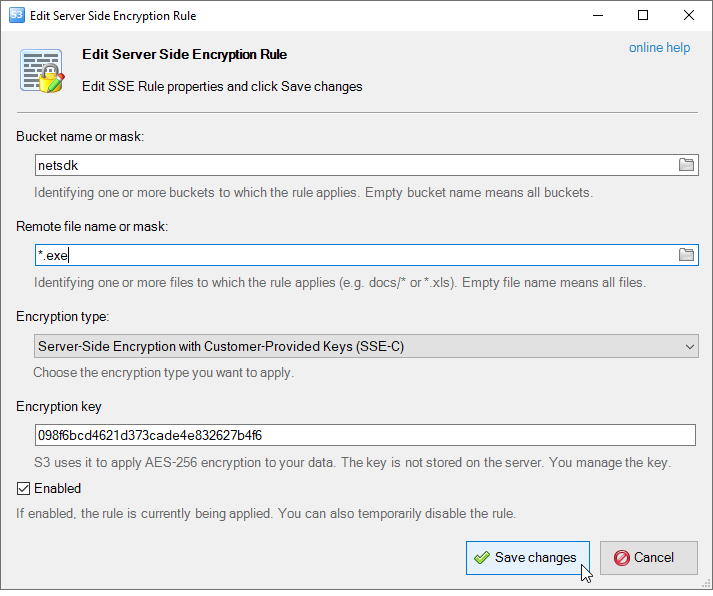
The Edit Server-Side Encryption Rule dialog
2. Modify the fields you need and click Save changes.
To delete one or multiple SSE Rules
1. Select the rules you want to delete and click Delete.
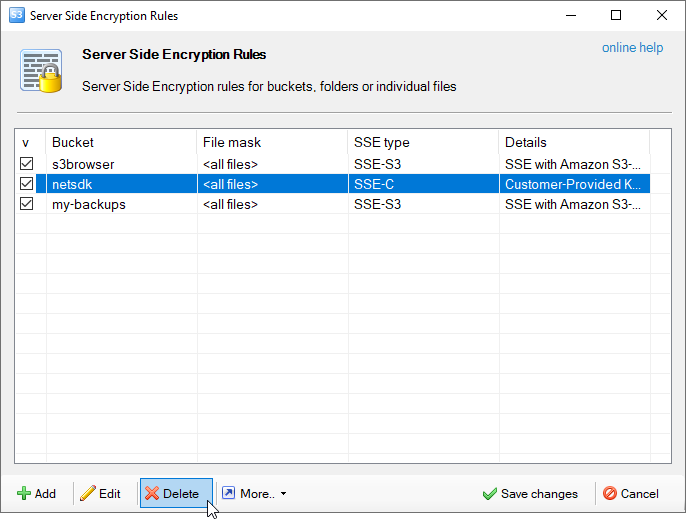
How to delete SSE Rules
3. Click Save changes
Additional SSE Rules Dialog features
All described above SSE Rule operations and some additional features are available through the context menu
and via the keyboard shortcuts.
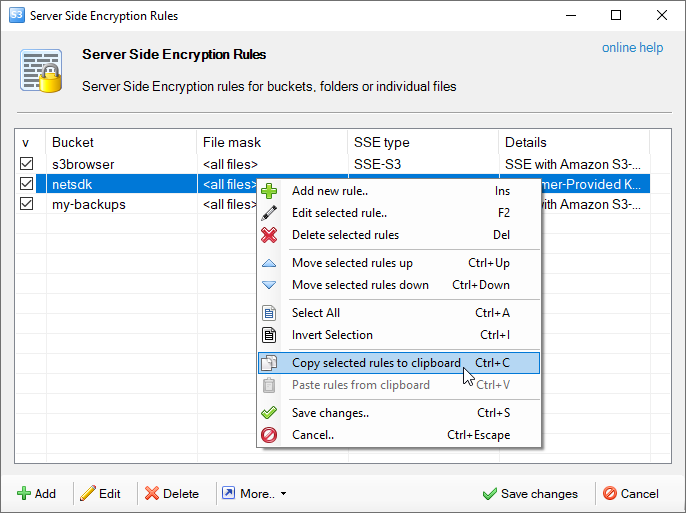
Do right-click to open the contex menu
|

