With S3 Browser Freeware you can easily
copy and move files between accounts.
Below you will find detailed instructions exlaining how to copy/move files from one Amazon S3 account to another.
In order to copy files from one Amazon S3 account to another, you need READ access to the source bucket
and WRITE access to the destination bucket.
Check out the links below for more information about granting access to your bucket:
If Account A needs to copy file from their bucket (source-bucket) to the bucket that belongs to Account B (destination-bucket), the typical steps are:
1. Account B grants access to the destination-bucket for Account A.
2. Account A adds destination-bucket via the External Bucket feature.
3. Account A navigates to the source bucket and selects files and/or folders they want to copy or move.
4. Account A clicks Files->Copy if they need to copy these files or click Files->Cut
if they need to move these files.
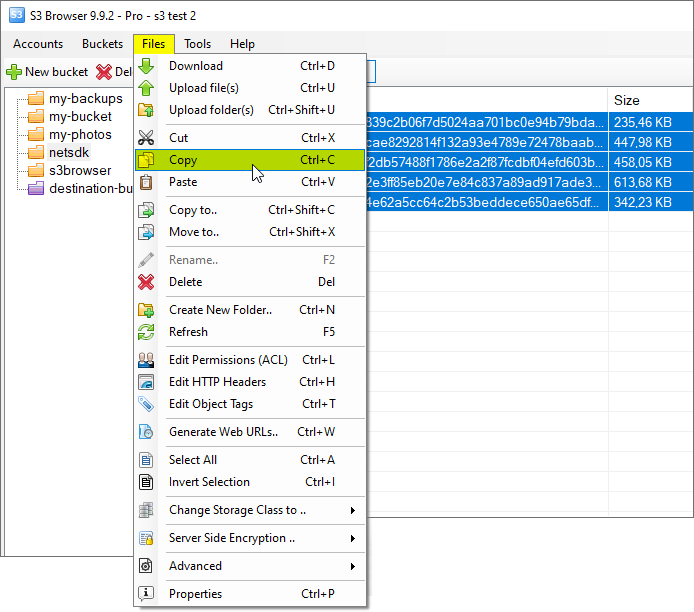
Select files and folders you want to copy or move between accounts and click Files, Copy or Files, Cut
5. Account A navigates to the the destination-bucket (external) and clicks Files->Paste
to copy or move files to the destination bucket.
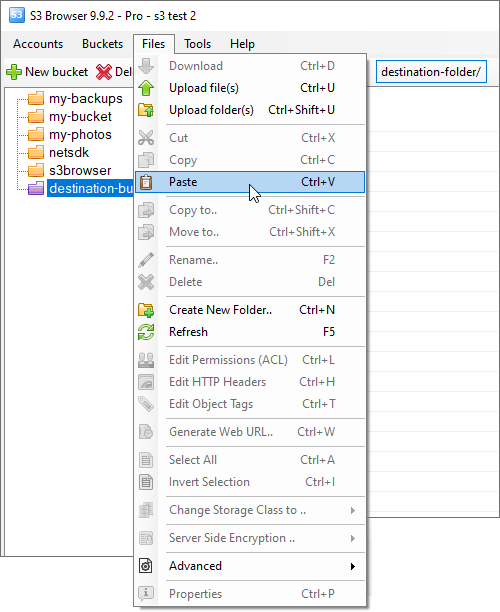
Open the destination (external) bucket and click Files->Paste, you may also use the Ctrl+V keyboard shortcut.
S3 Browser will start copying or moving files.
You may track progress on the Tasks tab and via the Event log.
When all files will be copied, The Files table will be refreshed:
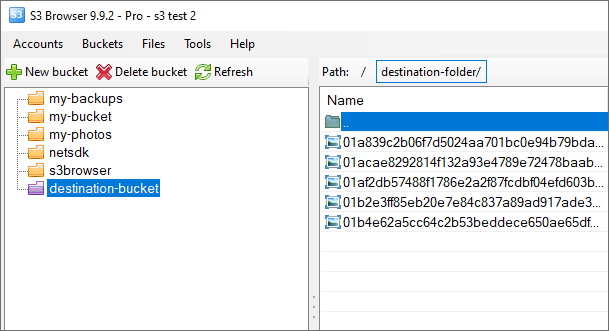
All files were successfully copied between accounts
If you need to copy large amount of files, this operation may take a while.
You may significantly speed up file copying with
S3 Browser Pro.
It supports multiple working threads,
making the whole process way faster.

