Cross-Region Replication - Table of Contents
Cross-Region Replication Overview
Cross-Region Replication is a new Amazon S3 feature that allows you to automatically copy objects between Amazon S3 Buckets in different AWS regions.
Once enabled, every object you upload to the source S3 bucket is automatically copied to the destination bucket in a different AWS region.
When you delete the object in the source bucket it is also automatically deleted from the destination bucket.
With S3 Browser Freeware you can easily
manage Cross-Region Replication settings from a single screen. Check out detailed instructions below for more details.
To enable Cross-Region Replication
1. Navigate to the source bucket and click Buckets, Cross-Region Replication..:
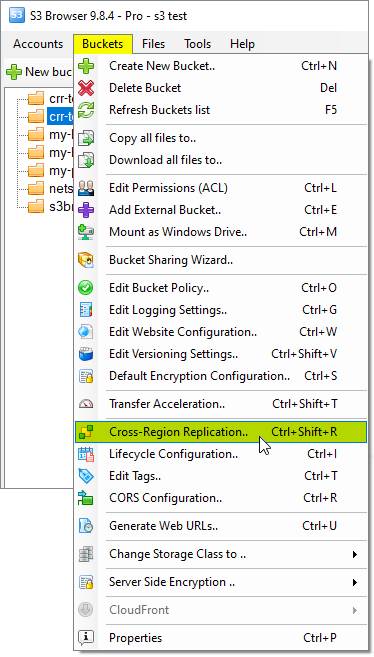
Click Buckets, Cross-Region Replication. You may also use the Ctrl+Shift+R keyboard shortcut.
The Cross-Region Replication dialog will open:
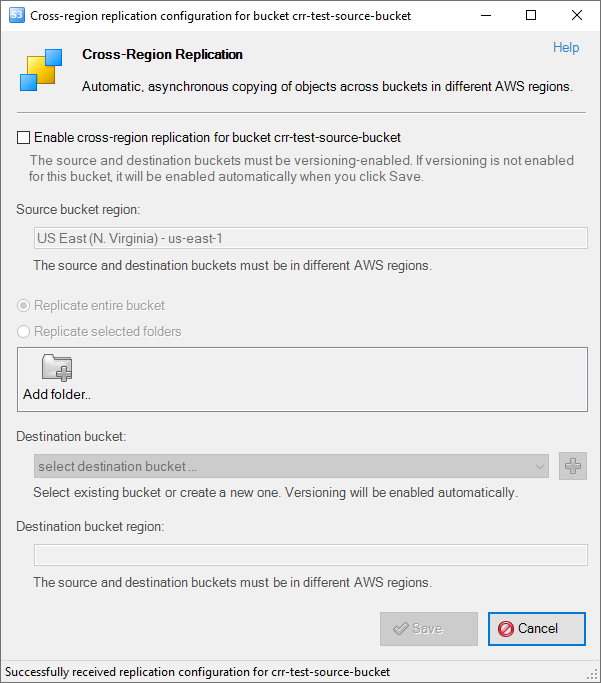
Cross-Region Replication dialog shows current replication settings for the bucket.
2. Tick the Enable cross-region replication for bucket <..> checkbox:

Tick the Enable cross-region replication for bucket <bucketname> check-box
3. Choose the replication scope.
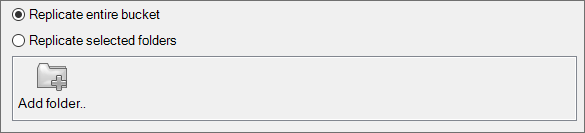
Choose the replication scope.
You can replicate an entire bucket or just some folders in the bucket.
4. Choose the destination bucket
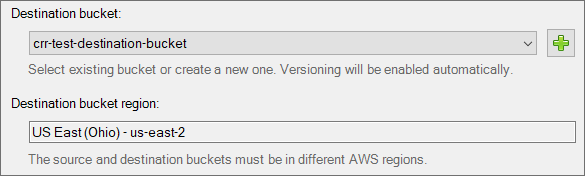
Choose the destination bucket, it should not be located in the same AWS region as a source bucket.
You can choose the existing bucket from the drop-down list or you can create a new bucket using the [+] button located at the right-hand side of the drop-down list.
Please note: the source and destination buckets must be in different AWS regions.
5. Click the Save button.

Click Save to apply replication settings
Please note: cross-region replication works for new files only. Existing files will not be replicated. You may use the clone bucket feature to copy all existing files from one Amazon S3 Bucket to another.
To edit Cross-Region Replication settings
1. Navigate to the source bucket and click Buckets, Cross-Region Replication..:
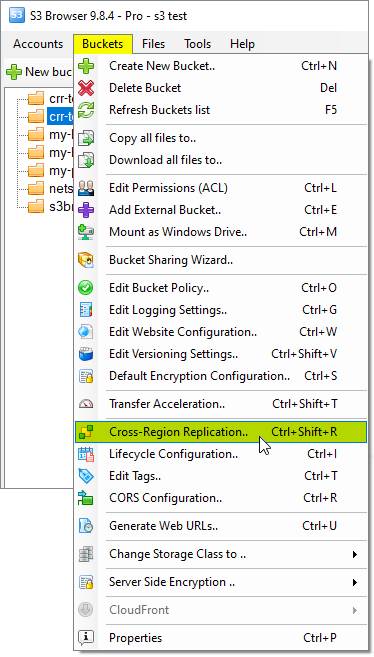
Click Buckets, Cross-Region Replication. You may also use the Ctrl+Shift+R keyboard shortcut.
The Cross-Region Replication dialog will open:
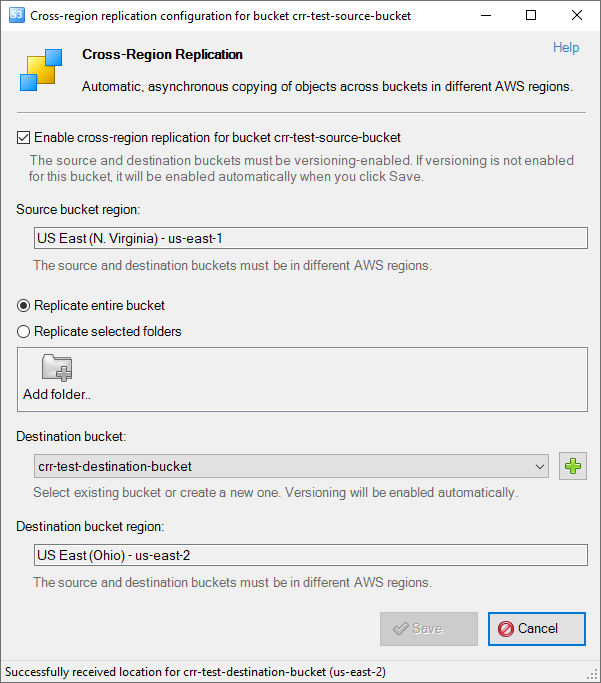
Edit Replication Configuration Dialog
3. Edit replication settings according to your needs:
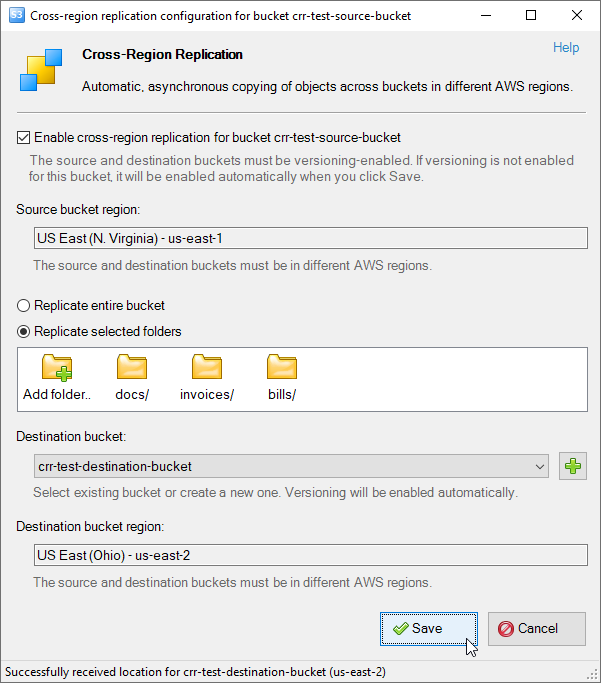
Edit replication settings
On the screenshot above we have changed the replication scope from the bucket to the folder level.
You may add, edit and delete folders via the context menu available on the right click as shown on the screen-shot below:

How to edit folders to replicate
4. Click Save to save changes and close the dialog:

Click Save to apply replication settings
To Disable Cross-Region Replication
1. Navigate to the source bucket and click Buckets, Cross-Region Replication..:
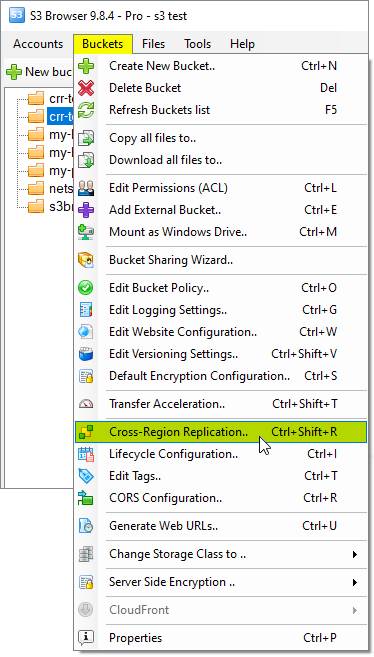
Click Buckets, Cross-Region Replication. You may also use the Ctrl+Shift+R keyboard shortcut.
The Cross-Region Replication dialog will open:
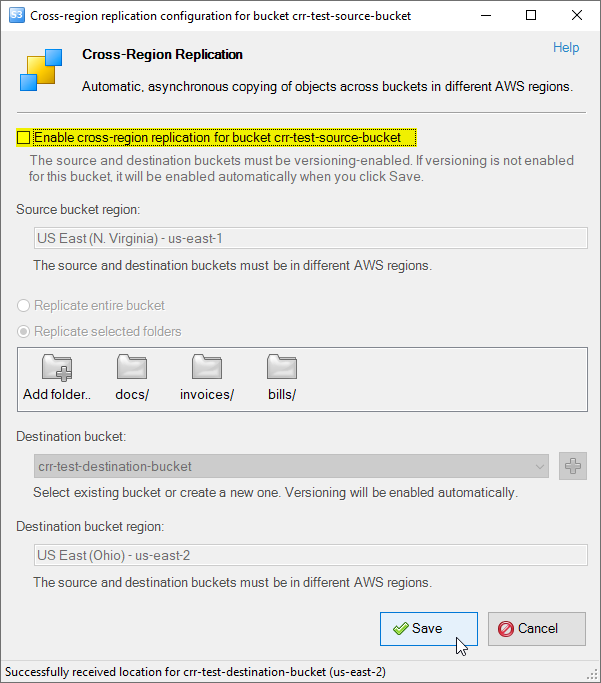
How to disable Cross-Region Replication for Amazon S3 Bucket
3. Utick the Enable cross-region replication for bucket <..> check-box.
4. Click Save
5. You will also be asked to confirm IAM role deletion:
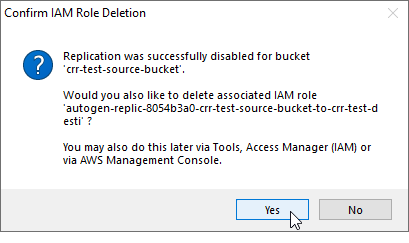
Confirm IAM Role deletion
Click Yes to delete auto-generated IAM role.
IAM role is required to enable cross-region replication. It is used to grant access to the source and destination buckets to Amazon S3 service.
IAM role is created automatically by S3 Browser when you enable cross-region replication. It can also be deleted automatically when you turn off
cross-region replication.
To Check File Replication Status
You may also check file replication status, this status is available via the x-amz-replication-status header,
please follow the steps below to check it:
Select the file in the source bucket and open the Headers tab:
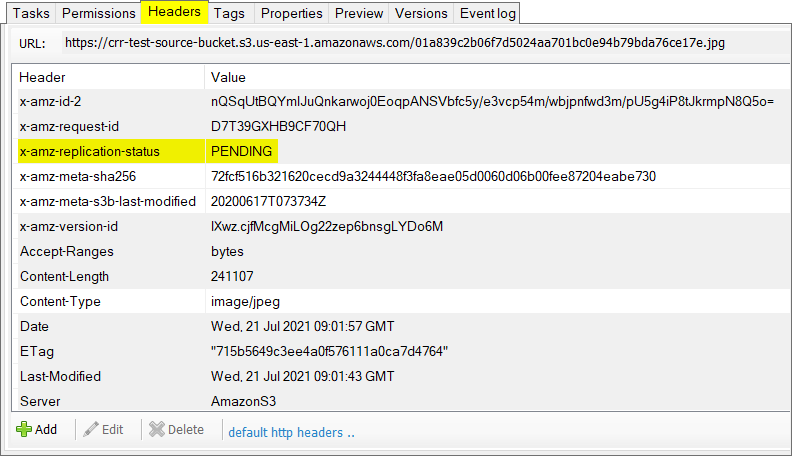
x-amz-replication-status - PENDING
The x-amz-replication-status row shows current replication status for the file.
PENDING - means that file is currently transferring to the destination bucket
COMPLETED - means that file was successfully replicated, i.e. transferred to the destination bucket
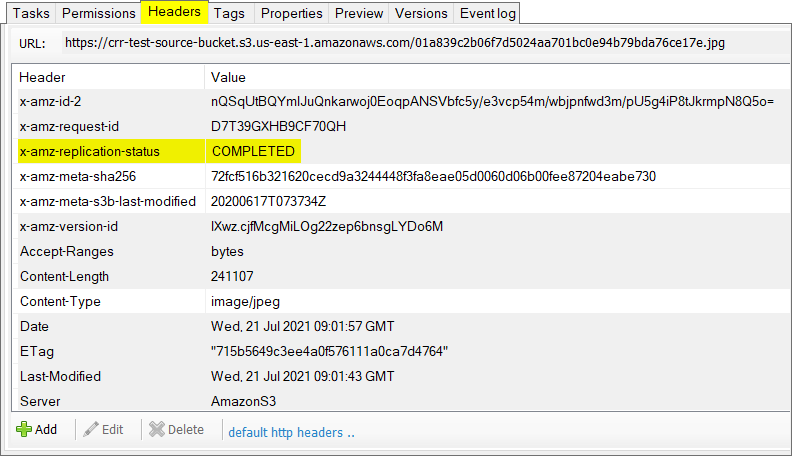
x-amz-replication-status - COMPLETED
|

