Object Lock Legal Hold
Object Lock legal hold overview
Legal Hold, a feature of Object Lock, prevents an object version from being overwritten or deleted.
Unlike a retention period, a legal hold doesn't have a specific duration and remains active until you remove it.
Legal holds operate independently of retention periods. As long as Object Lock is enabled for the bucket
containing the object, you can apply or remove legal holds, regardless of whether the specified object
version has a set retention period.
Applying a legal hold on an object version doesn't impact its retention mode or retention period.
Viewing the legal hold status for an object
You can check the legal hold status for individual files by following the instructions provided below.
1. Select the file for which you would like to check the legal hold status and click:
Files, Properties:
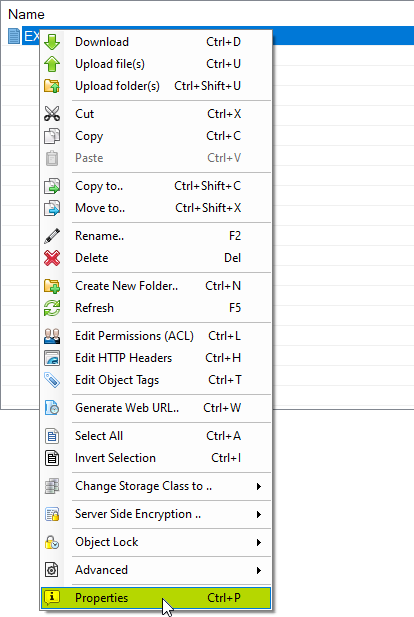
Select the file and click Files, Properties..
The Properties tab will open:
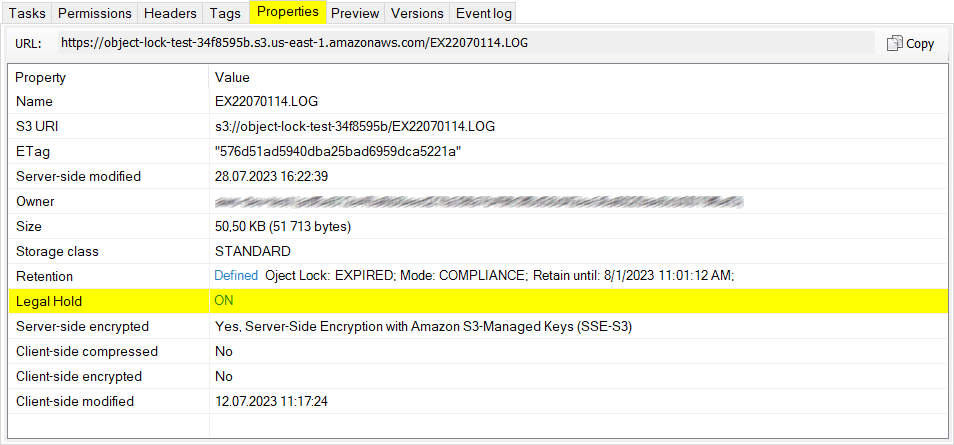
The Properties tab shows legal hold status
The Legal Hold row displays the legal hold status, you can also toggle the legal hold
by clicking the corresponding link (ON or OFF).
How to apply legal hold for one or multiple files
With S3 Browser you can easily update legal hold status for one or multiple files.
To update legal hold status for one or multiple files:
1. Select one or more files and/or folders and click:
Files, Object Lock, Legal Hold, [ON or OFF]:
![Select one or multiple files and/or folders and click Files, Object Lock, Legal Hold, [ON or OFF] Click Files, Object Lock, Legal Hold, [ON or OFF]](/images/s3-object-lock/files-object-lock-legal-hold-menu-item.png)
Files, Object Lock, Legal Hold, [ON or OFF]
The legal hold status will be updated based on your selection.
How to apply legal hold for all files in a bucket
Using S3 Browser, you can also modify the legal hold status for all files in a bucket.
This feature can be particularly useful if you need to change the legal hold status
for every file in a bucket. Thanks to its multi-threading support,
S3 Browser offers a quick and convenient way to process multiple files concurrently.
This capability can significantly expedite the process, especially when dealing with large buckets.
To change the legal hold status for all files in a bucket:
1. Select the bucket you want to work with and click:
Buckets, Object Lock, Update legal hold for all objects, [ON or OFF]:
![Select the bucket and click Buckets, Object Lock, Update legal hold for all objects, [ON or OFF] The Buckets, Object Lock, Update legal hold for all objects, [ON or OFF] menu item](/images/s3-object-lock/buckets-object-lock-update-legal-hold-for-all-objects.png)
Buckets, Object Lock, Update legal hold for all objects, [ON or OFF]
S3 Browser will enumerate all files in a bucket and apply legal hold status for each file.
You can monitor the progress on the Tasks tab.
How to apply legal hold automatically during upload
You can configure S3 Browser to automatically apply legal hold for files during uploading. This can be configured
via the Object Lock Retention Rules feature.
Please check the instructions below for more details.
To automatically apply legal hold during upload:
1. Start S3 Browser and click Tools, Object Lock Retention Rules..
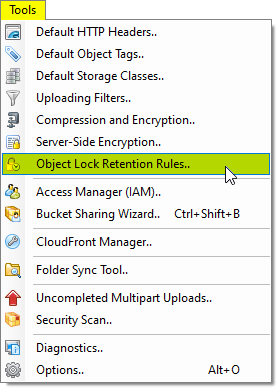
Click Tools, Object Lock Retention Rules..
The Object Lock Retention Rules dialog will open:
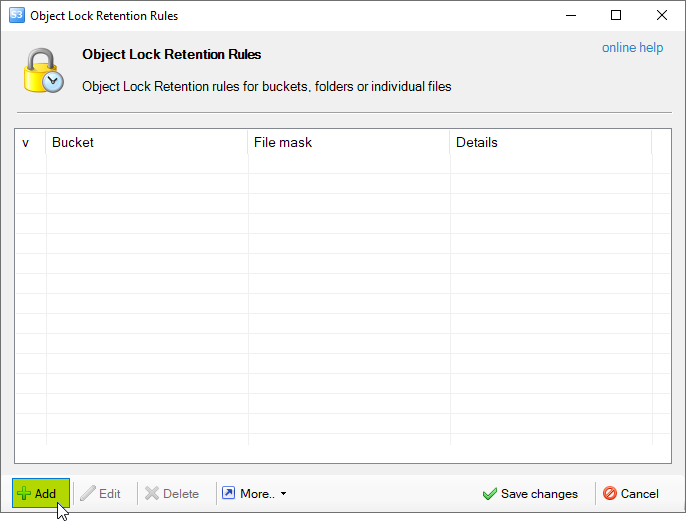
The Object Lock Retention Rules dialog
2. Click Add, the Add New Object Lock Retention Rule dialog will open:
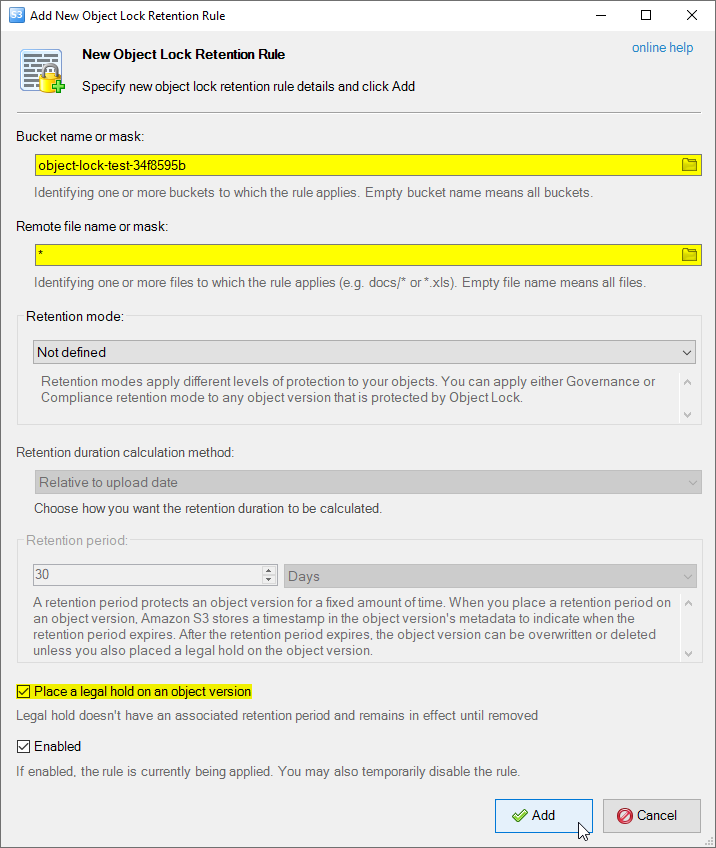
The Add New Object Lock Retention Rule dialog
3. Enter the bucket name (or mask) and file name (or mask)
4. Check the Place a legal hold on an object version checkbox
3. Click Add
Related materials
|

