1. Start S3 Browser and click Accounts -> Add New Account.
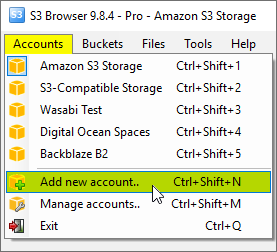
Click Accounts -> Add New Account
The Add New Account dialog will open:
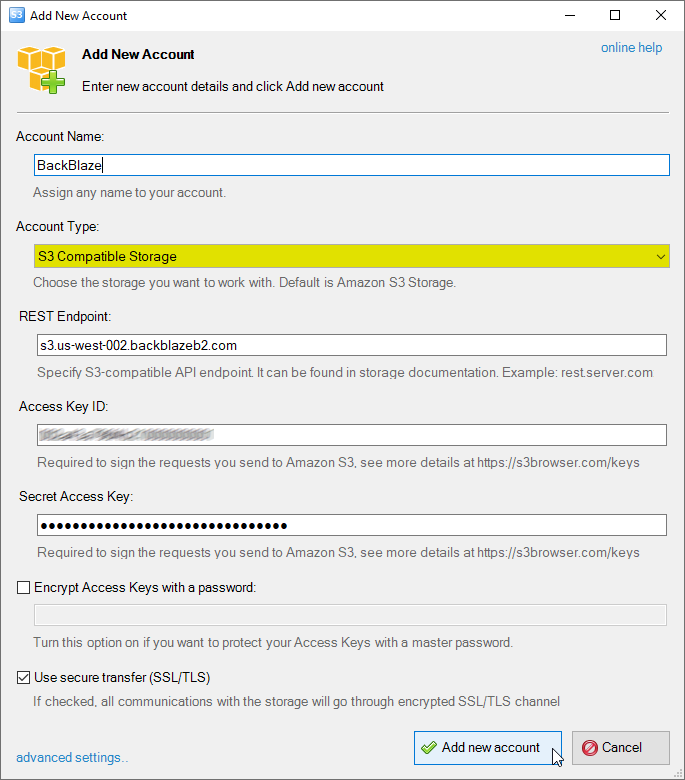
Add New Account dialog.
2. Choose S3 Compatible Storage as account type
3. Specify the REST Endpoint - An address that is used to send API calls to the storage.
Please check the storage documentation or contact the storage support to find the REST endpoint address.
5. Specify Access Key ID and Secret Access Key - access keys can be found in your storage profile.
Please check storage documentation or contact storage support to if you have difficulties in obtaining your access keys.
6. Turn on Encrypt Access Keys with a password - if you would like to protect your
Access Key ID and Secret Access Key with a master password. You will be asked for a master password each time you open the account.
7. Turn on Use secure transfer (SSL/TLS) - if you would like to encrypt all communications with the storage.
8. Click Add new account
You can now choose the newly added account from the accounts menu:
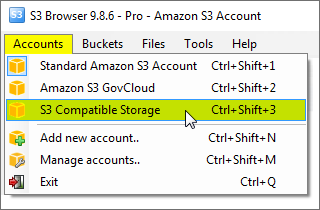
Click Accounts -> Account Name to switch between accounts.
You may also need to configure additional settings in order to connect to S3-compatible storage,
for example the Signature Version or the Addressing Model.
By default the Path Style addressing model is used and the Signature Version 2.
In order to modify these settings, please click the advanced settings link
located at the bottom left corner of the dialog.
The Advanced S3-Compatible Storage Settings dialog will open:
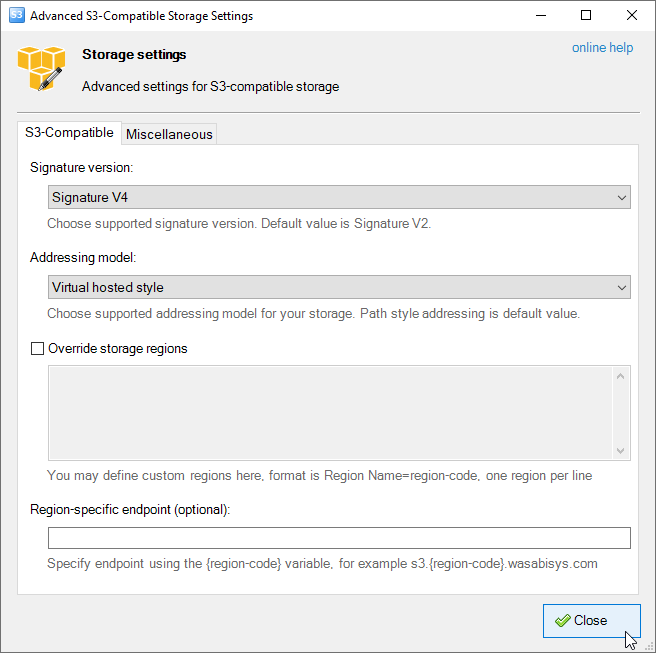
Advanced S3-compatible storage settings, the S3-Compatible tab
You may configure the following settings here:
S3-Compatible
Signature Version - the most widely supported signature version is V2. If Signature V4 is supported
by the storage, we recommend to switch to V4.
Addressing Model - the most supported addressing model is Path-style and it is selected by default,
but you may need to change it to the Virtual-host style.
Override storage regions - you may define your custom storage region(s) here, the format is Region Name=region-code.
Multiple regions can be defined, each region on a new line. If you define multiple regions, the storage must support
s3-compatible GetBucketLocation API call.
Region-specific endpoint - an optionaf field you may use to specify region specific endpoint template
for your s3-compatible storage, the {region-code} variable can be used to specify the placeholder for the region code.
If Version 4 is selected for the Signature and the s3:GetBucketLocation API call is supported by the storage,
the {region-code} variable will be replaced with the region code returned by this call,
resulting the construction of region specific endpoint, thus allowing you to avoid region-specific redirections and extra requests.
You may find more details and usage example of this settings on the following page:
How to connect to Wasabi
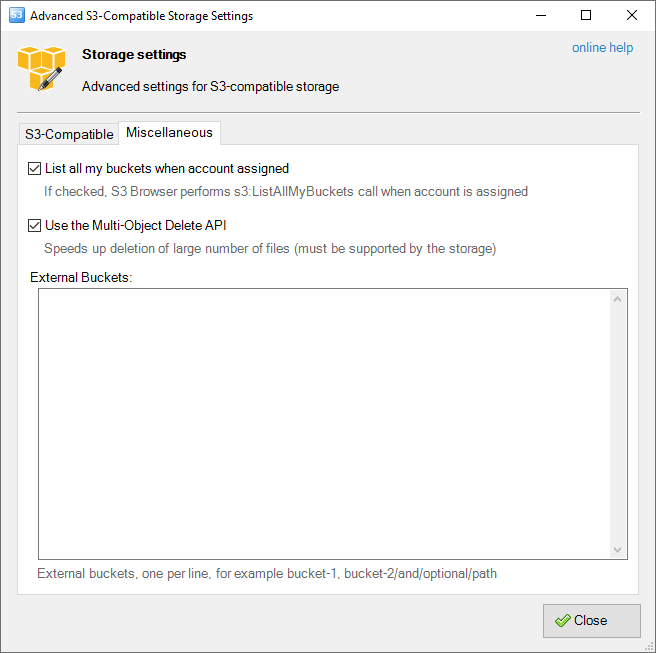
Advanced S3-compatible storage settings, the Miscellaneous tab.
Miscellaneous
List All My Buckets When Account Assigned - When checked, S3 Browser will perform the
s3:ListAllMyBuckets call when the account is assigned. If the account does not have permission
to list all buckets, you can uncheck this option to avoid failed tasks and warnings in the log.
List All My Buckets in All Regions - When checked, S3 Browser will perform the s3:ListAllMyBuckets
call for each region. This is useful for storage providers that support multiple regions but do not offer a
unified endpoint for listing all buckets across regions. To use this feature correctly, you need to specify
the regions in the Override Storage Regions field and configure
a Region-Specific Endpoint.
Use the Multi-Object Delete API - if checked S3 Browser is able to delete up to the 1000 files per single API request.
This is possible when storage supports the Multi-Object Delete API. For now most of S3-Compatible storages support this feature
so you may keep this option turned on in most cases.
Use Multi-Part Copy - if checked S3 Browser is able to copy large files using the Multi-Part Copy API.
This is possible when storage supports the Multi-Part Copy API. For now most of S3-Compatible storages support this feature
so you may keep this option turned on in most cases.
Use Custom Checksum Algorithms - enable this option if the storage supports custom checksums via the
x-amz-checksum-<algo> header. Supported algorithms include CRC32, CRC32C, CRC-64/NVME, SHA-1, and SHA-256.
External Buckets - You can edit the external buckets associated with the account. Each bucket should be listed on a new line.
Optional paths are also supported, with a slash used as the delimiter (e.g., my-bucket/and/optional/path).

