Working with Default HTTP Headers
Default HTTP Headers overview
Default HTTP Headers allow you to apply pre-defined set of HTTP headers automatically
when you upload your files to Amazon S3.
This is a set of rules. Each rule consists of Bucket name (or mask) and File name (or mask) which identify
one or more objects to which the rule applies and the Header Key and Header Value.
When you upload the file via S3 Browser, it looks up for the matching rule. If corresponding rule found, the header
defined in the rule is automatically applied. If multiple rules found, the first matching rule is applied.
The rules are stored locally in S3 Browser settings folder. If you define the rules on a Machine A and then upload
the files from the Machine B, the rules are not applied. You may transfer rules to another computer, they are located
in the %APPDATA%\S3Browser folder in the file named bucket.rules.
Using this feature you may
automatically apply storage classes (x-amz-storage-class),
permissions (x-amz-acl), server-side encryption (x-amz-server-side-encryption)
and other s3-specific headers for files during uploading. You may also modify some standard
HTTP headers like the Expires or the Content-Type header.
To add new default HTTP header
1. Click Tools, Default HTTP Headers
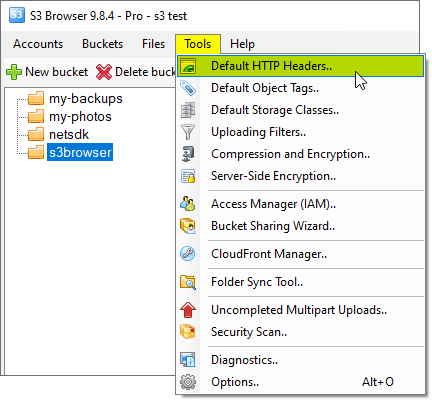
Click Tools, Default HTTP Headers to configure default HTTP headers.
The Default HTTP Headers dialog will open:
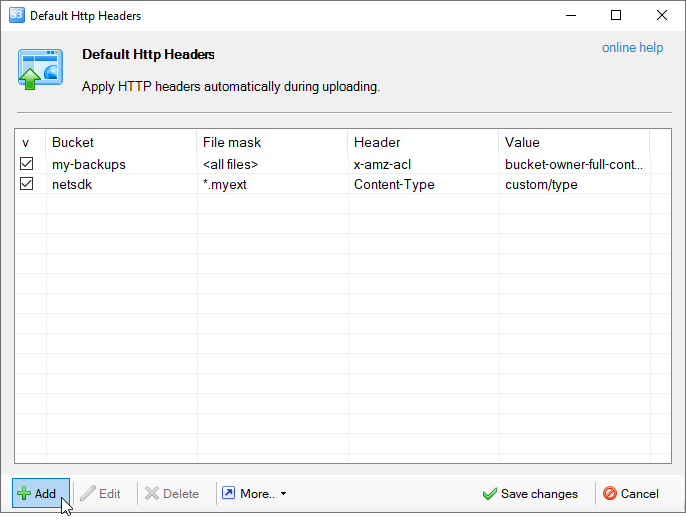
Default HTTP headers dialog allows you to view/edit/delete default HTTP headers
2. Click Add, the Add New Default HTTP Header dialog will open:
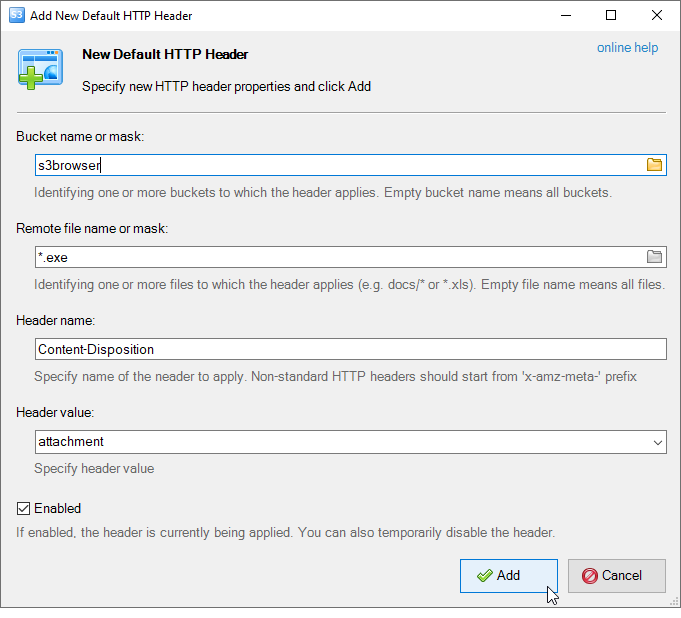
The Add New Default HTTP Headers dialog
3. Specify the Bucket name or mask, Remote file name or mask, the Header name and the Header value and click Add.
Bucket name and File name are optional fields. If you will leave them empty, S3 Browser will
apply this header for any file you upload to any bucket.
For example if you would like to apply the Content-Disposition header to all *.exe files
in a bucket called s3browser you add the following default HTTP header:
- Bucket: s3browser
- File name: *.exe
- Header name: Content-Disposition
- Header value: attachement
As you may note, the wildcards are allowed in bucket name and in the file name.
3. Click Save changes
To Edit Existing HTTP Header
1. Select the header you want to edit and click Edit
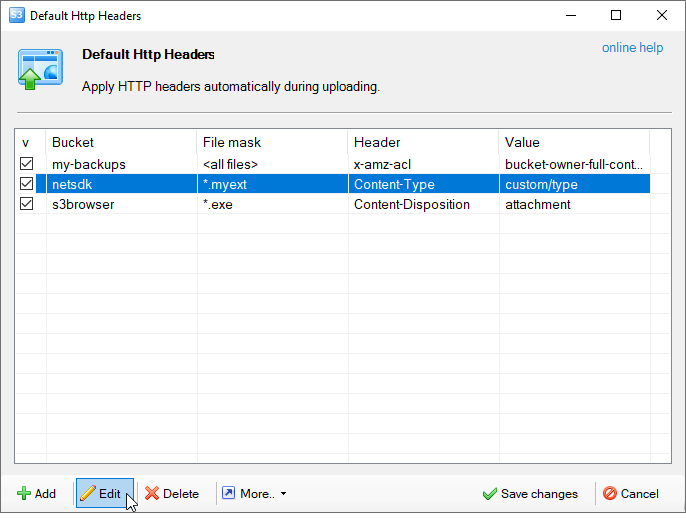
Select the header you want to edit and click Edit.
The Edit Default HTTP Header dialog will open:
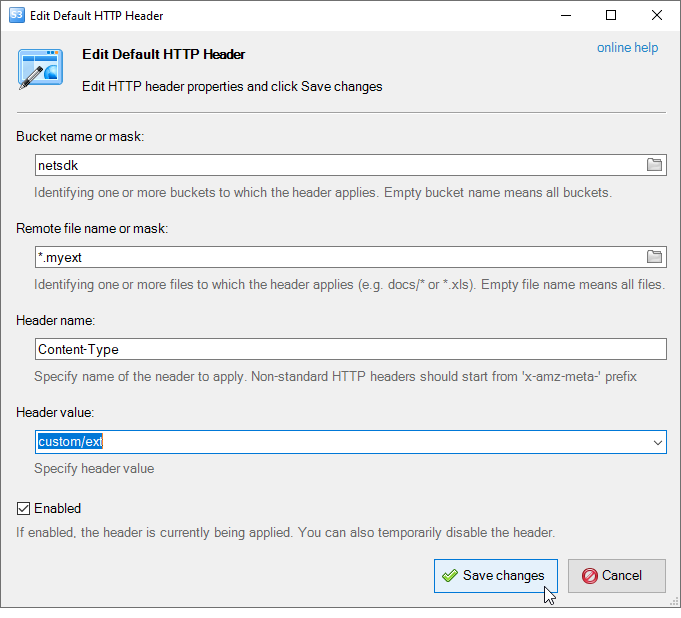
The Edit New Default HTTP Headers dialog
2. Modify the fields you need and click Save changes.
To delete one or multiple default HTTP headers
1. Select the headers you want to delete and click Delete
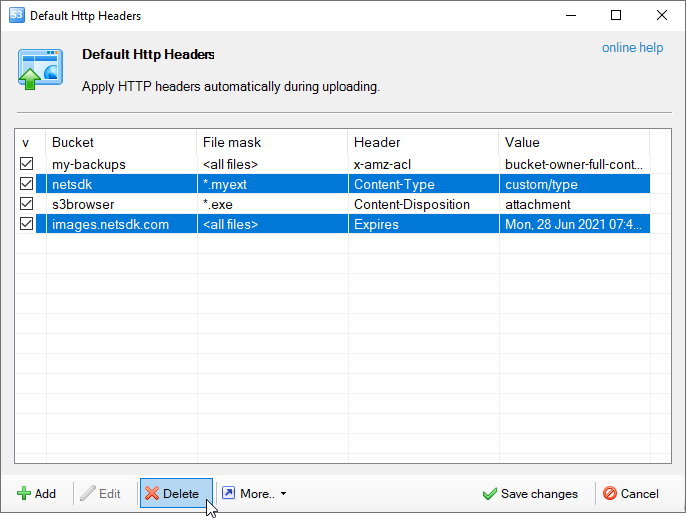
Select the headers you want to delete and click Delete.
2. Click Save changes
Additional Default HTTP Headers Dialog features
All described above Default HTTP Header operations and some additional features are available through the context menu
and via the keyboard shortcuts.
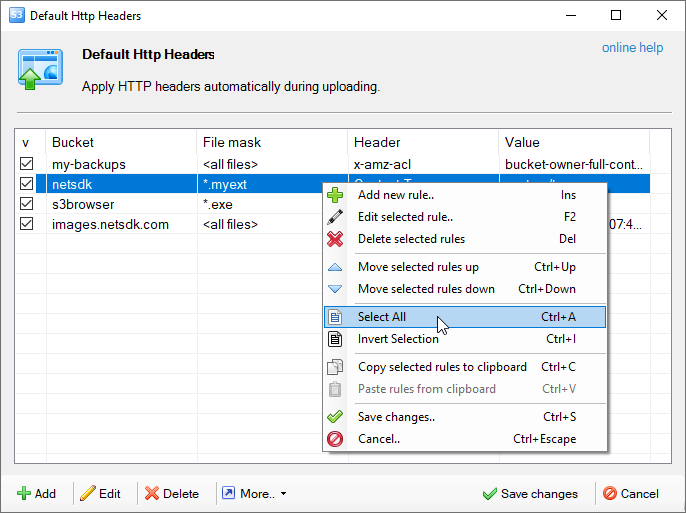
Do right-click to open the contex menu
|

