Starting from version 3.1.3 S3 Browser supports Access Keys management for IAM users.
Bucket Sharing Wizard allows you automatically create IAM users, Access Keys
and IAM policies. But for security reasonse you can view Secret Access Key only right after creation.
If you didn't wrote down Secret Access Key after creation, there is no way to restore it later.
Instead you may create new Access Key ID and Secret Access Key.
Currently AWS IAM allows you to create
up to the 2 access key pairs per user. So, before creating new access keys,
you may need to delete existing ones.
With Access Keys Manager you may also temporarily disable Access Keys for IAM user.
To manage access keys assigned to an IAM User:
1. Click Tools -> Access Manager (IAM)
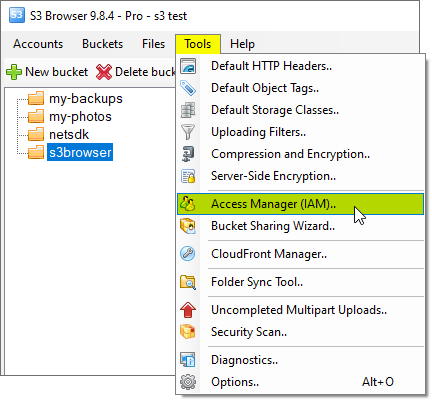
Click Tools -> Access Manager (IAM)
The Access Manager (IAM) dialog will open:
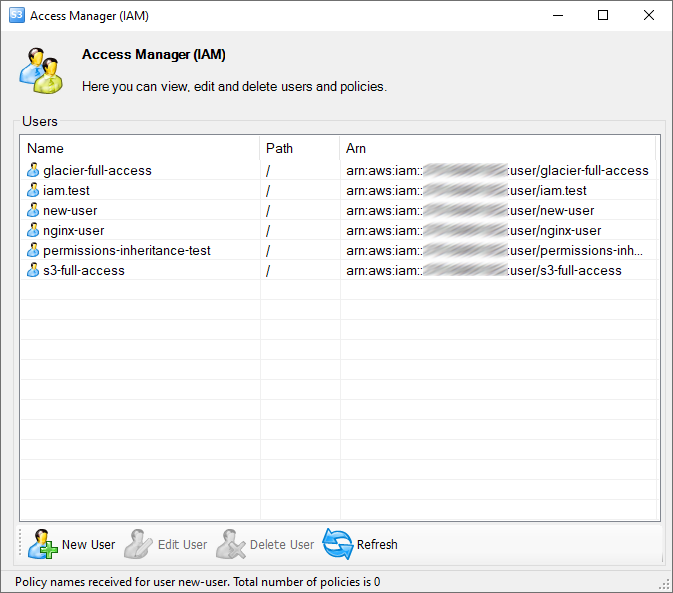
Access Manager (IAM) dialog
2. Select the user whose access keys you want to view or edit.
3. Right-click and choose Manage access keys..
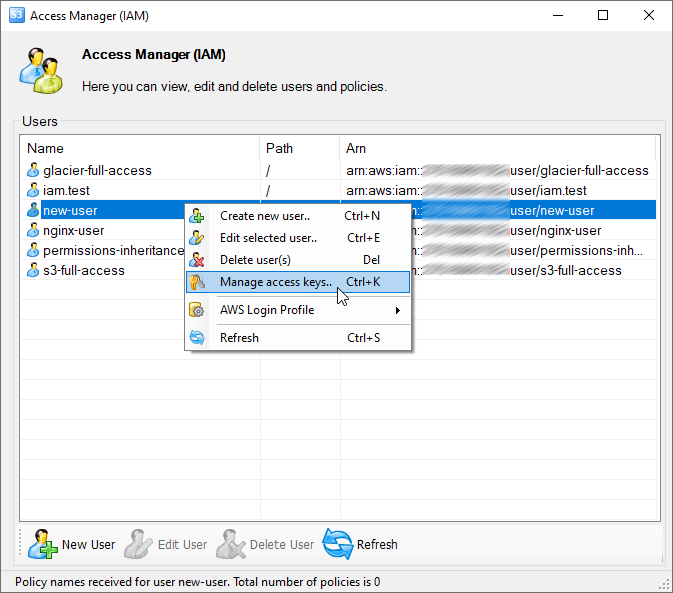
Right-click the user and choose Manage access keys, you may also use the Ctrl+K keyboard shortcut
The Access Keys Manager dialog will open.
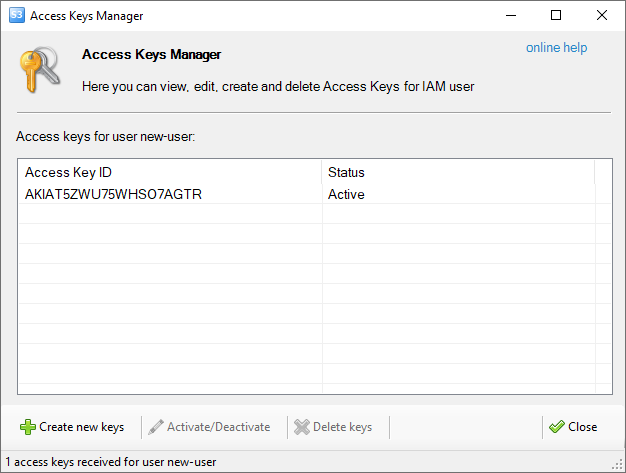
The Access Keys Manager dialog allows you to view, edit, create and delete access keys for IAM user.
To create new Access keys:
Click Create new keys:
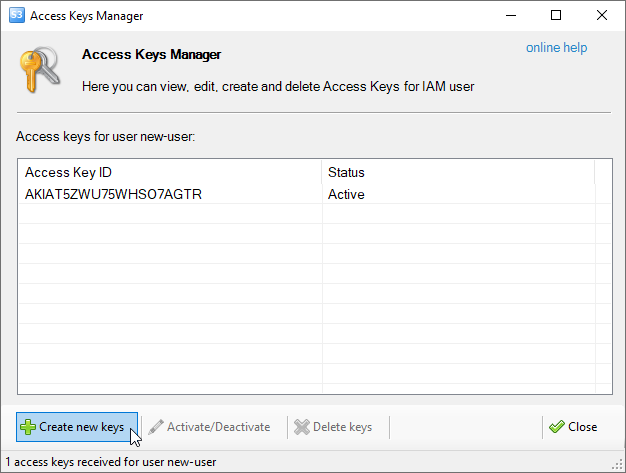
How to create Access Key Id and Secret Access Key for IAM user
New Access Key Id and Secret Access Key will be created.
The New Access Keys Created dialog will open:
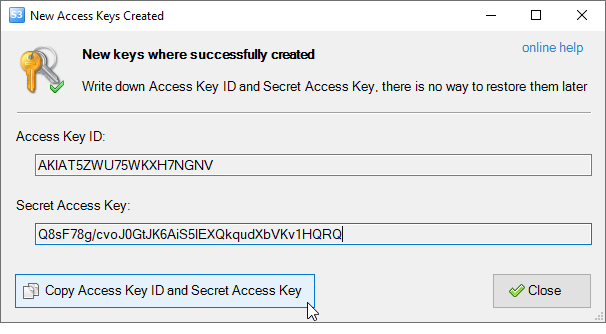
New Access Key ID and Secret Access Key were successfully created
You may copy Access Key ID and Secret Access Key using corresponding button.
To Disable Access Keys
You may also temporarily disable Access Keys.
To disable the keys, please select the key(s) and click Deactivate:
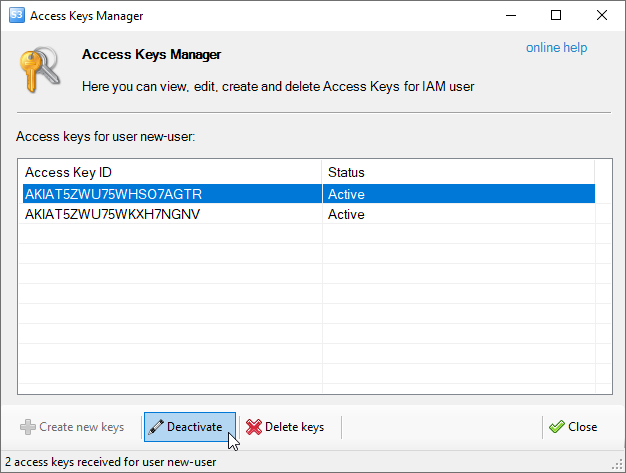
How to temporarily disable Access Key Id and Secret Access Key for IAM user
To Enable Access Keys.
Please select the key(s) and click Activate:
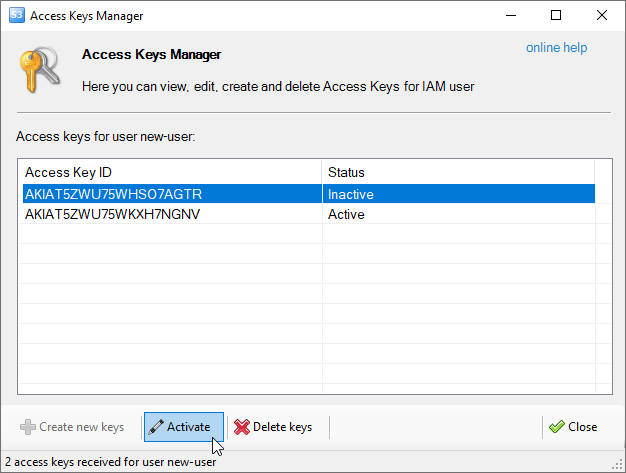
How to activate Access Key Id and Secret Access Key for IAM user
To Delete Access Keys.
PLease select the key(s) and click Delete keys:
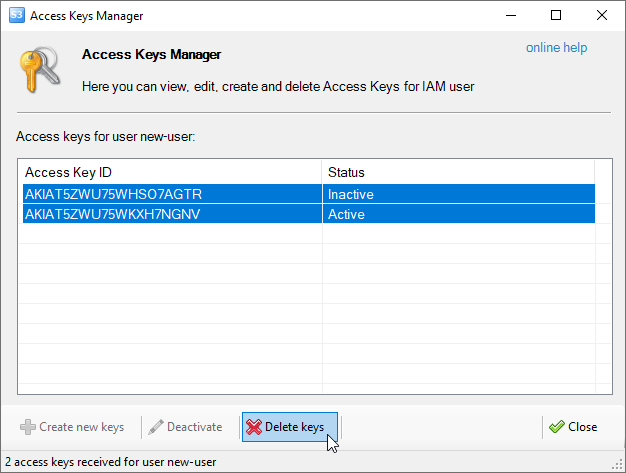
How to delete Access Key Id and Secret Access Key.
Please confirm keys deletion:
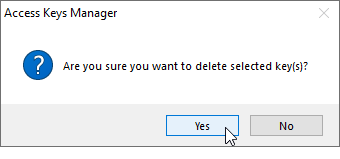
Please confirm deletion of Access Key Id and Secret Access Key.

