AWS Identity and Access Management (IAM)
AWS Identity and Access Management Overview
AWS Identity and Access Management (IAM) is a free service from Amazon allowing you to create users
and manage permissions for each of these Users within your AWS Account.
A user is an identity (within your AWS Account) with unique security credentials that can be used to access AWS Services.
IAM eliminates the need to share passwords or access keys, and makes it easy to enable or disable a User's access as appropriate.
IAM offers you greater flexibility, control and security when using AWS.
S3 Browser Freeware provides
you an easy to use interface to manage your IAM users, groups, and permissions.
To Open IAM Manager
Click Tools -> Access Manager (IAM)
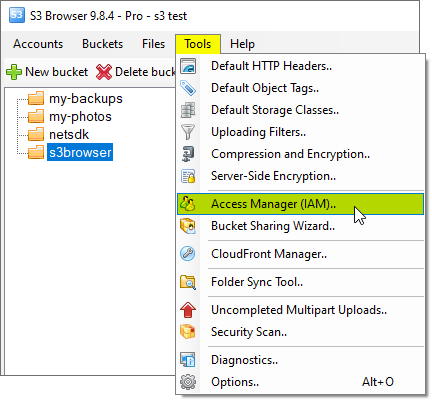
Click Tools -> Access Manager (IAM)
The Access Manager (IAM) dialog will open:
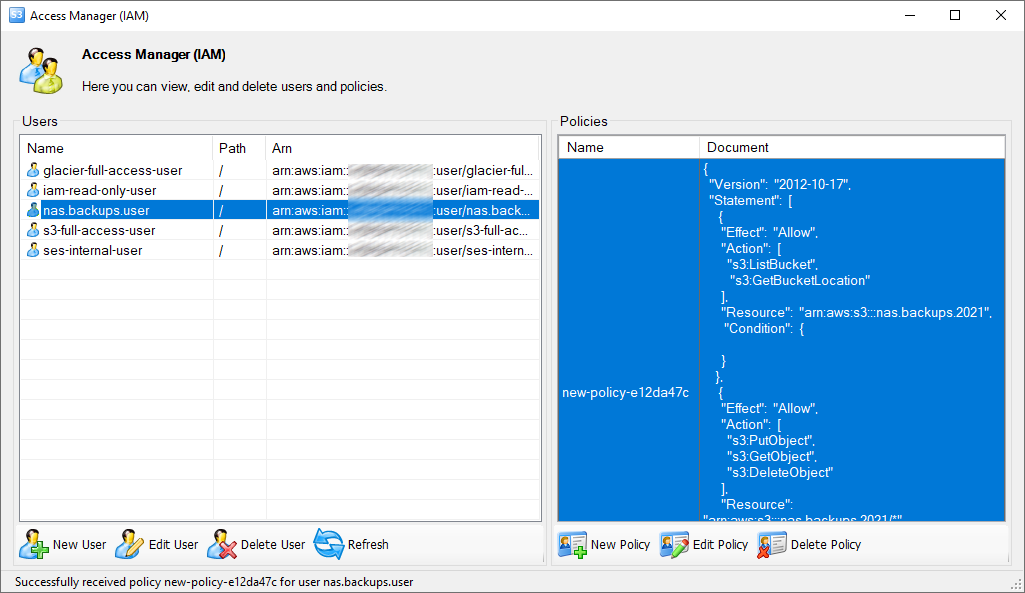
The Access Manager (IAM) dialog
Working with IAM Users - Create, Edit, Delete
To Create New IAM User:
1. Click the New User button

Click the New User button to add new IAM User
The Add New IAM User dialog will open:
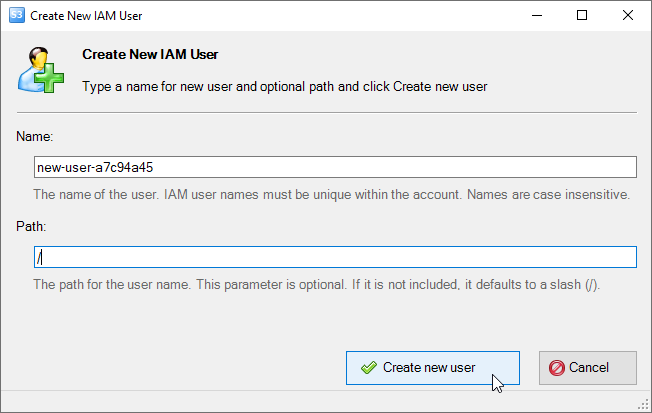
New IAM User dialog
2. Type a name of the user to create
3. Type a path for the new user (this field is optionial)
4. Click Create new user
New IAM User will be created as well as Access Key ID and Secret Access Key.
The New user created page will open:

New IAM User has been successfully created. Save Access Key ID and Secret Access Key.
Save Access Key ID and Secret Access Key. For security reasons there is no way to restore them later.
Click Copy Keys to copy Access Key ID and Secret Access Key to clipboard.
Click Create another user if you would like to create more users and Cancel otherwise.
To Edit Existing IAM User:
1. Select the user to edit and click Edit User

Click the Edit User button to edit existing IAM User
The Edit IAM User dialog will open:
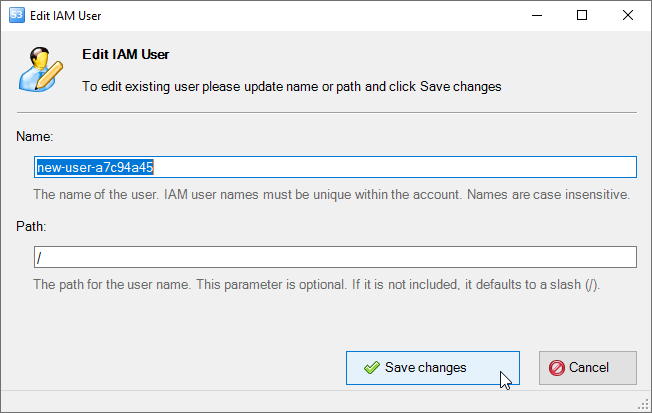
Edit IAM User Dialog
2. Type a new name for the user
3. Type a new path for the user (this field is optionial)
4. Click Save Changes
To Delete IAM User(s):
1. Select user(s) you want to delete and click Delete User(s)

Click the Delete User(s) button to delete IAM User(s)
2. Confirm user(s) deletion
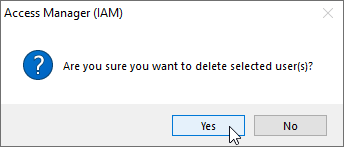
Confirm IAM User(s) deletion
Working with IAM Policies - Create, Edit, Delete
To Add New IAM Policy:
1. Select the user and click the New Policy button

Click the New Policy button to add new IAM Policy for selected user
The Add New Policy dialog will open:
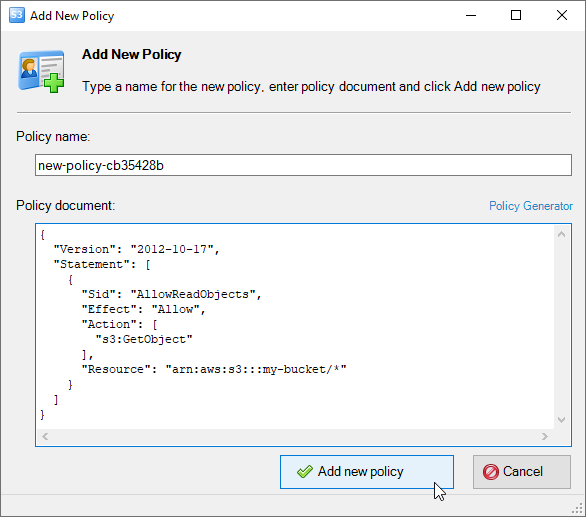
New IAM Policy Dialog allows you to specify iam policy name and policy document
2. Type a name of the new IAM Policy
3. Specify IAM Policy document
4. Click the Add new policy button
S3 Browser will add new IAM Policy for the selected user.
To Edit Existing IAM Policy:
1. Select the user and policy you want to edit and click Edit Policy

Click the Edit Policy button to edit existing IAM Policy
The Edit IAM Policy dialog will open:
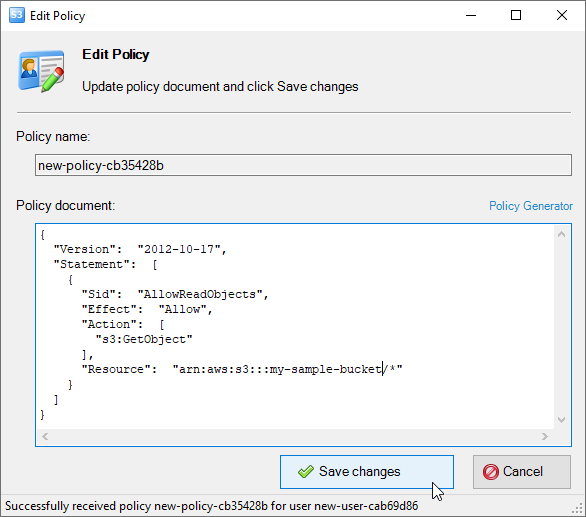
Edit IAM Policy Dialog
2. Make changes in the Policy Document and Click Save Changes
To Delete IAM Policy:
1. Select the user and policy (or policies) you want to delete and click Delete Policy

Click the Delete Policy button to delete IAM Policy or Policies.
2. Confirm deletion:
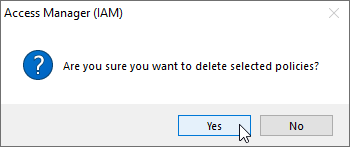
Confirm IAM Policy deletion
|

