Intelligent-Tiering Storage Class
Intelligent-Tiering Storage Class Overview
S3 Intelligent-Tiering storage class designed for customers who want to optimize storage
costs automatically when data access patterns change, without performance impact or operational overhead.
The new S3 Intelligent-Tiering (INTELLIGENT_TIERING) storage class offers the same high durability (99.999999999%),
low latency, and high throughput of S3 Standard or Standard-IA and inherits all of the existing S3 features including
security and access management, data lifecycle policies, cross-region replication, and event notifications.
"S3 Intelligent-Tiering stores objects in two access tiers: one tier that is optimized for frequent access and another
lower-cost tier that is optimized for infrequent access. For a small monthly
monitoring and automation fee,
S3 Intelligent-Tiering monitors access patterns and moves objects that have not been accessed for 30 consecutive days to
the infrequent access tier. - from the
official announcement.
Below we will describe how to take advantage of this new storage class with
S3 Browser.
To apply Intelligent-Tiering to existing files and folders
1. Start S3 Browser and select the file(s) and/or folder(s) you want to change storage class for.
2. Click Files, Change Storage Class to, INTELLIGENT_TIERING
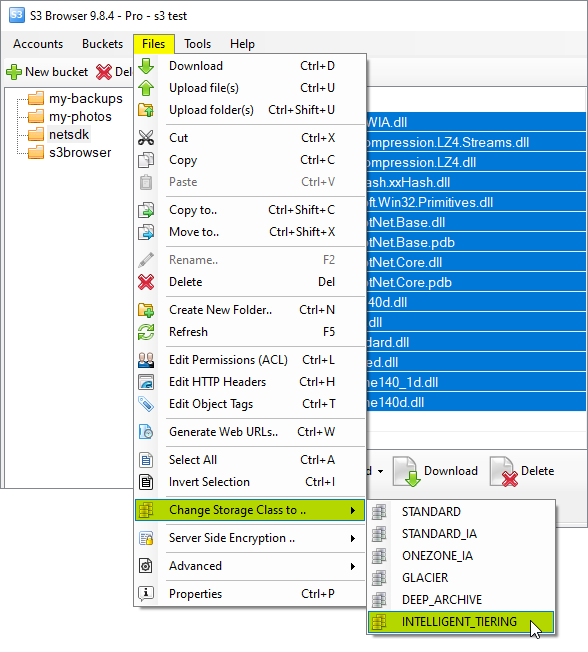
How to apply the Intelligent-Tiering storage class for already uploaded files
3. S3 Browser will update storage class for selected files and refresh files list.
To apply Intelligent-Tiering to entire Bucket
1. Start S3 Browser and select the bucket you want to change storage class for.
2. Click Buckets, Change Storage Class to, INTELLIGENT_TIERING
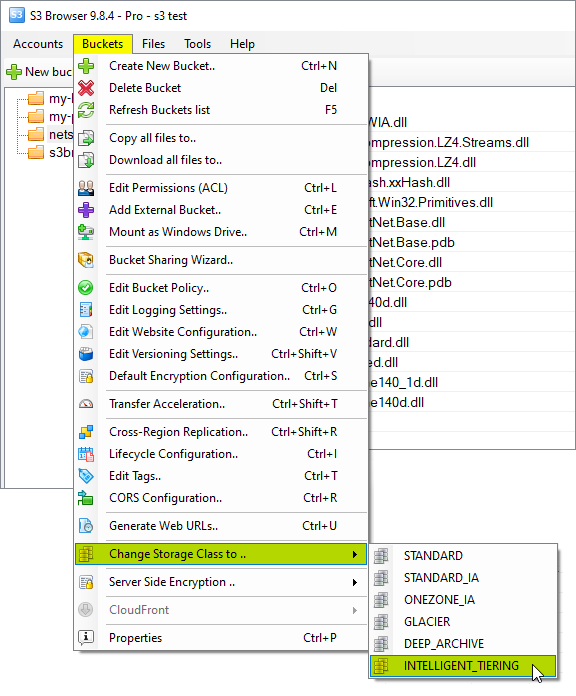
How to apply the Intelligent-Tiering storage class for an entire bucket
3. S3 Browser will apply selected storage class for all files inside the bucket.
If your Amazon S3 Bucket contains large amount of files, this operation may take a while.
You may significantly increase performance with
S3 Browser Pro.
It allows you to increase the number of concurrent working threads
and thereby process your files much more faster!
Automatic transition to Intelligent-Tiering
You may configure automatic transition to the Intelligent-Tiering storage class via
Lifecycle Rules,
please check the steps below for detailed instructions.
1. Start S3 Browser and select the bucket you want to configure lifecycle rules for
2. Click Buckets, Lifecycle Configuration
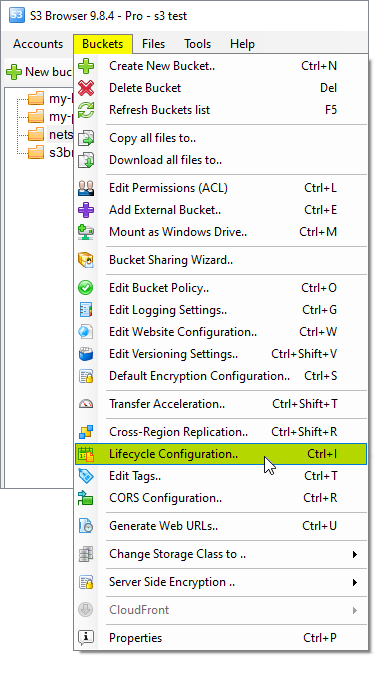
Select the bucket and click Buckets, Lifecycle Configuration.. Or use the CTRL+I keyboard shortcut.
Bucket Lifecycle Rules dialog will open:
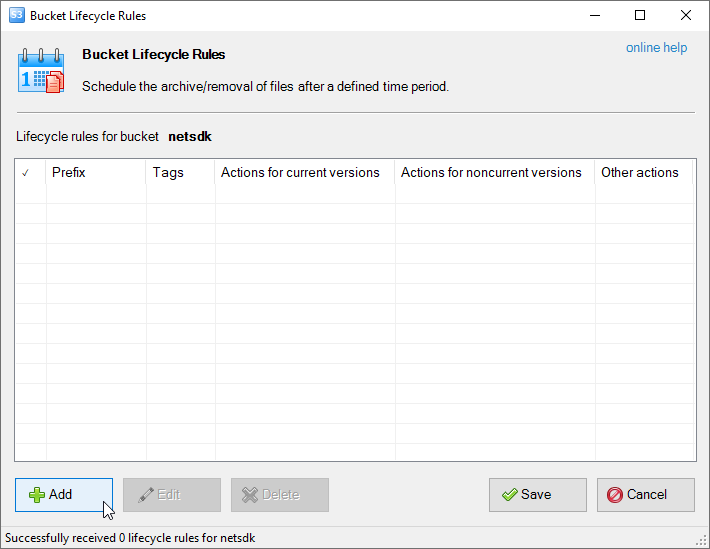
Bucket Lifecycle Configuration dialog
Click Add, the New lifecycle Rule dialog will open:
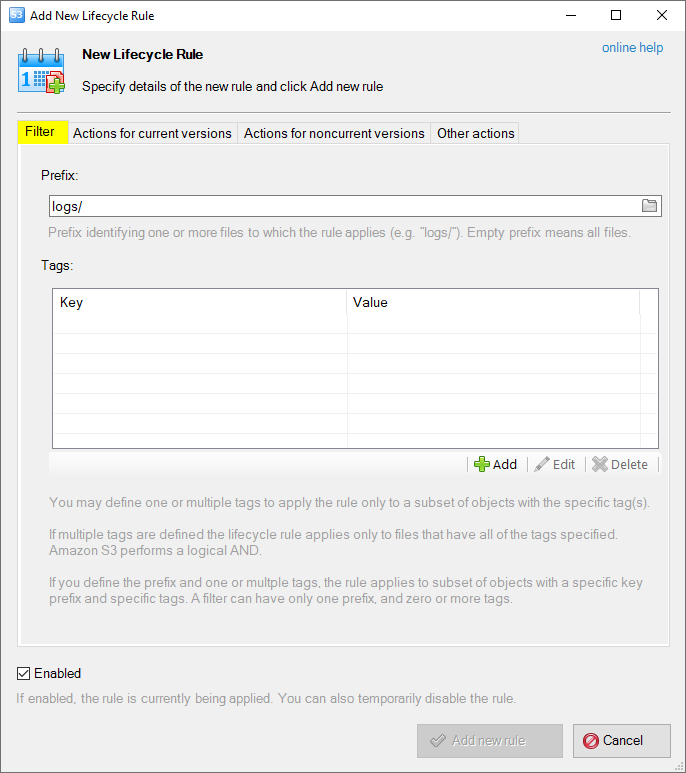
Transition to the Intelligent-Tiering storage class via lifecycle rules
3. Specify the Prefix - choose the folder if you would like to configure transition to Intelligent-Tiering for the
particular folder or leave this field empty to apply the Intelligent-Tiering storage class for entire bucket.
4. Switch to the Actions for current versions tab
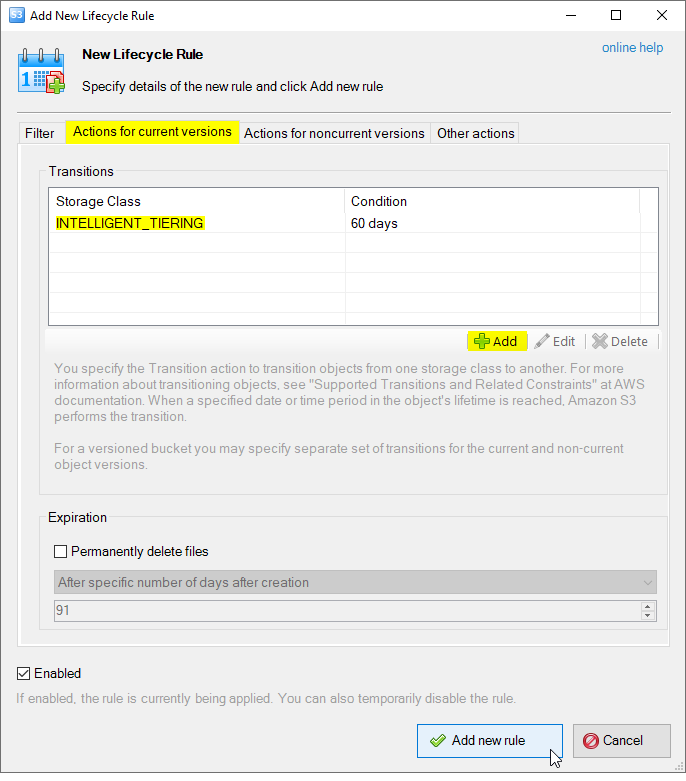
Add New Lifecycle Rule dialog - Actions for current versions actions
5. Add new transition to INTELLIGENT_TIERING storage class.
5.1 (Optional) Configure the same for noncurrent versions if you would like to transfer object versions for
versioning-enabled buckets
6. Click Add new rule to add new rule into the list and Save to apply changes.
Direct upload to Intelligent-Tiering
You may also configure S3 Browser to upload files directly to the INTELLIGENT_TIERING storage class.
The Storage Class directive is specified as part of the upload request, so no extra requests and no extra charges involved
to upload files directly to INTELLIGENT_TIERING.
This can be configured via Default Storage Classes.
1. Click Tools, Default Storage Classes..
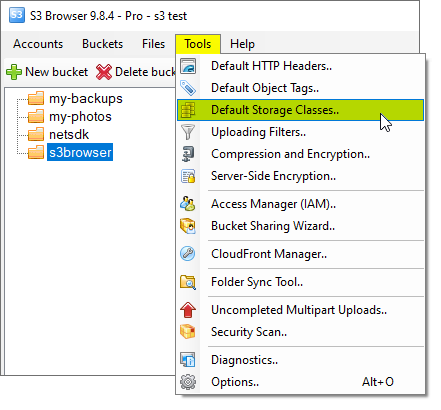
Click Tools, Default Storage Classes
The Storage Classes Rules dialog will open:
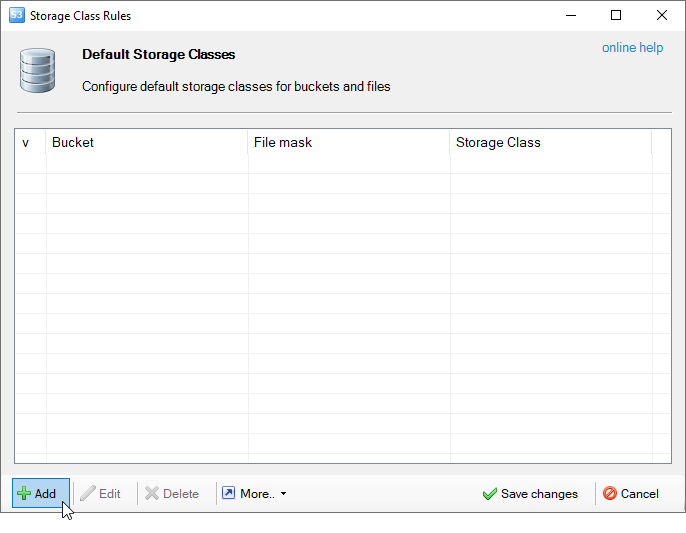
Default Storage Classes dialog.
2. Click Add, the Add new Storage Class Rule dialog will open:
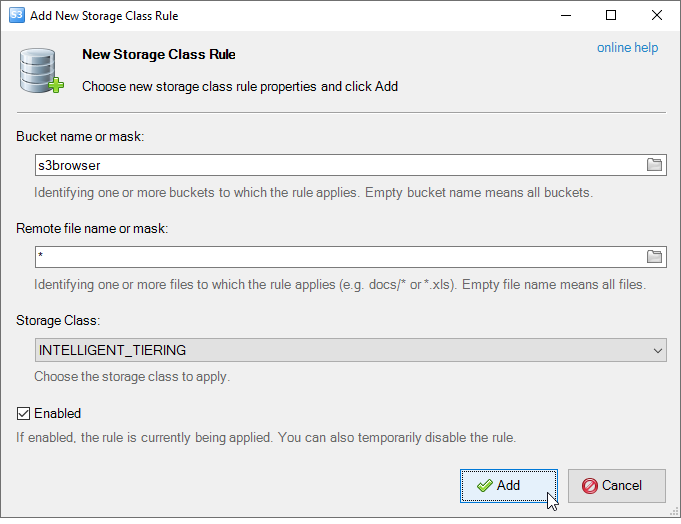
Add new Default Storage Class dialog
3. Specify the Bucket and optional file mask and desired Storage Class.
4. Click Add and Save changes
|

