With S3 Browser you can
easily create Amazon S3 Buckets in all regions supported by Amazon S3:
US (N. Virginia, Ohio, N. California, Oregon),
Canada (Central, Calgary),
EU (Ireland, London, Paris, Frankfurt, Stockholm, Milan, Zurich, Spain),
Asia Pacific (Singapore, Tokyo, Mumbai, Seoul, Sydney, Hong Kong, Jakarta, Osaka),
South America (Sao Paulo),
Middle East (Bahrain, Israel, Unied Arab Emirates),
Africa (Cape Town)
To create a new Amazon S3 Bucket:
1. Click Buckets -> Create New Bucket
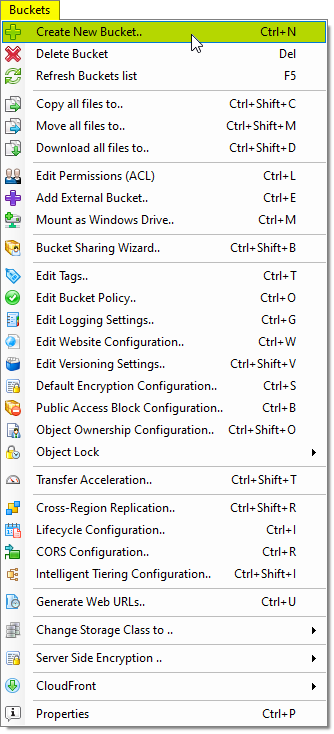
You may also use Ctrl+N keyboard shortcut to create a new Amazon S3 Bucket.
The Create New Bucket dialog will open:
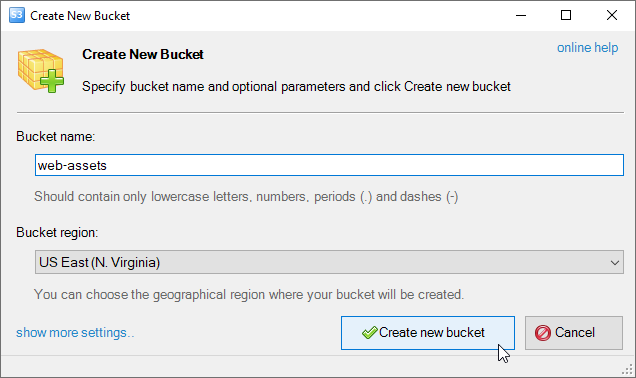
Create New Bucket dialog allows you to enter new bucket name and specify bucket location.
2. Enter unique bucket name (bucket namespace is shared among all buckets from all of the accounts in S3)
3. Choose bucket location:
- US East (N. Virginia) - Uses Amazon S3 servers in Northern Virginia (us-east-1).
- US East (Ohio) - Uses Amazon S3 servers in Ohio (us-east-2).
- US West (N/ California) - Uses Amazon S3 servers in Northern California (us-west-1).
- US West (Oregon) - Uses Amazon S3 servers in Oregon (us-west-2).
- Canada (Central) - Uses Amazon S3 servers in Canada (ca-central-1).
- Canada West (Calgary) - Uses Amazon S3 servers in Canada West (Calgary) (ca-west-1).
- Europe(Ireland) - Uses Amazon S3 servers in Ireland (eu-west-1).
- Europe(London) - Uses Amazon S3 servers in London (eu-west-2).
- Europe(Paris) - Uses Amazon S3 servers in Paris (eu-west-3).
- EU (Frankfurt) - Uses Amazon S3 servers in Frankfurt (eu-central-1).
- EU (Stockholm) - Uses Amazon S3 servers in Stockholm (eu-north-1).
- EU (Milan) - Uses Amazon S3 servers in Stockholm (eu-south-1).
- EU (Zurich) - Uses Amazon S3 servers in Zurich (eu-central-2).
- EU (Spain) - Uses Amazon S3 servers in Spain (eu-south-2).
- Asia Pacific (Singapore) - Uses Amazon S3 servers in Singapore (ap-southeast-1).
- Asia Pacific (Japan) - Uses Amazon S3 servers in Tokyo, Japan (ap-northeast-1).
- Asia Pacific (Sydney) - Uses Amazon S3 servers in Sydney, Australlia (ap-southeast-2).
- Asia Pacific (Seoul) - Uses Amazon S3 servers in Seoul, South Korea (ap-northeast-2).
- Asia Pacific (Mumbai) - Uses Amazon S3 servers in Mumbai, India (ap-south-1).
- Asia Pacific (Hong Kong) - Uses Amazon S3 Servers in Hong Kong (ap-east-1).
- Asia Pacific (Jakarta) - Uses Amazon S3 Servers in Hong Kong (ap-southeast-3).
- Asia Pacific (Osaka) - Uses Amazon S3 Servers in Hong Kong (ap-northeast-3).
- South America (Sao Paulo) - Uses Amazon S3 servers in Sao Paulo, Brazil (sa-east-1).
- Middle East (Bahrain) - Uses Amazon S3 servers in Bahrain (me-south-1).
- Middle East (UAE) - Uses Amazon S3 servers in United Arab Emirates (me-central-1).
- Israel (Tel Aviv) - Uses Amazon S3 servers in Israel (Tel Aviv) (il-central-1).
- Africa (Cape Town) - Uses Amazon S3 servers in Cape Town, South Africa (af-south-1).
4. Click OK
New Amazon S3 Bucket will be created. Your new bucket will appear in the list.
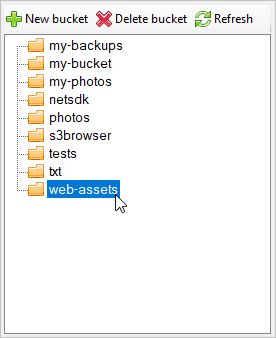
New Amazon S3 Bucket was successfully created
Once you have created a new bucket, you can
create the folders
to organize your files, and
upload and download files
to and from Amazon S3.
Additional settings:
Additional settings are available when you create a new bucket. To expand the additional settings section,
click on the show more settings link located at the bottom left corner of the dialog
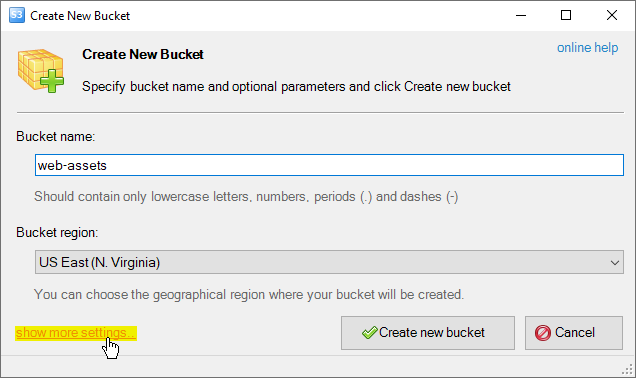
Click show more settings to expand additional settings section
Additional settings section will be expanded:
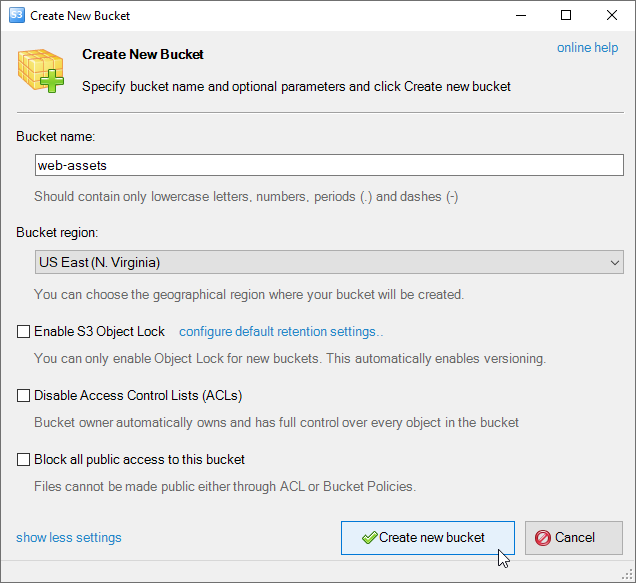
Additional settings available during bucket creation
The following settings are available:
Enable S3 Object Lock - check to activate the S3 Object Lock feature for the bucket. This feature ensures that
stored objects within the bucket cannot be deleted or modified for a specified retention period,
providing added data protection and regulatory compliance. This will also automatically enable versioning for the bucket.
Disable Access Control Lists (ACLs) - Starting from April 2023 all public access to new buckets is disabled by default.
You may uncheck this option if you would like to make files publicly available in this bucket.
When disabled, S3 Browser sends the x-amz-object-ownership header set to ObjectWriter
with the CreateBucket request, resulting in the buckets being created with the default object
ownership configuration before April 2023.
If you do not plan to share files in the bucket, we recommend to keep this option checked for added security and data protection.
Block all public access to this bucket - Starting from April 2023 all public access to new buckets is disabled by default.
You may uncheck this option if you would like to make files publicly available in this bucket.
When disabled, S3 Browser sends the DeletePublicAccessBlock request following the successful CreateBucket request.
This results in the buckets being created with no public access block configuration,
which was the default bucket state before April 2023
If you do not plan to share files in the bucket, we recommend to keep this option checked for added security and data protection.

